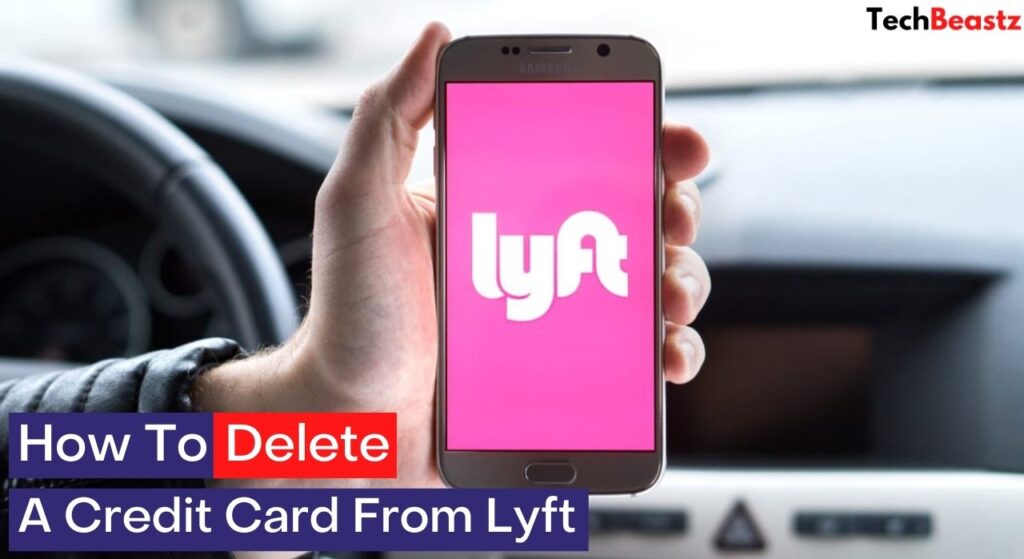-
Facebook
-
Twitter
-
Email
-
Whatsapp
-
Telegram
-
Reddit
-
Pinterest
-
Linkedin
Lyft is one of the most common ridesharing apps in the United States and Canada. Asides from offering seamless transport services, the app is relatively easy to use. From adding a location, selecting a destination, and making payment, you should find it very easy.
There are several payment options on Lyft, allowing you to choose whichever suits you. You can add your payment method whenever you call a ride or set it as default, so you don’t have to enter it again. Whichever way you like, you might want to remove it at some point.
However, many people experience difficulties deleting credit cards and other payment details from the Lyft app. If you are also having a similar issue, this article will greatly help. I will show you a step-by-step method to successfully delete a credit card from Lyft.
Table of Contents
How To Delete Credit Card From Lyft App (Step-by-Step)
It doesn’t matter if you want to delete the payment details of your credit/debit card or any other payment options you have used or saved initially; we will go through the same process to get it done. If you wish to replace a saved payment option, I will also show you how to get it done.
Moreover, the process below applies to the Lyft app for iPhone and Android. Even though the apps are used on different devices, they have a similar layout, so you can follow this guide irrespective of the device you use.
1. Open the Lyft app
Ensure you already have the Lyft app installed on your device. Also, make sure that you are currently logged into your account.
2. Go to Menu
If you don’t know where the menu is located, pay attention to this. On opening the app, you will find an icon at the top left corner of the homepage, which is the menu icon. Tap the icon to open the options in the menu.
3. Select Payment
When the menu displays its options, you will find “payment” among these options. The payment option also has a credit card icon right before it. Tap on it.
4. Choose the card and delete
When you select payment, Windows will open a page showing you all the payment options you have saved or used in the past. When you see the credit card you want to delete, you will also find a “Delete” option underneath it.
Tap the option. It would bring a message prompting you to confirm the deletion. If you are sure to delete the card, you can go ahead. However, if you don’t want to proceed, press “Cancel.”
However, you might not find the option to delete a card on your Lyft app. The primary reason behind this is that you might have set the card as your default payment method on the Lyft app. It is quite impossible to delete a default payment method unless you add a new one.
How to remove my card as the Default Payment method on Lyft
Let’s see how you can easily remove your card as the default payment method and add a new one. It might look challenging, but it is very easy if you follow my guide below. The first thing is that you should get the new payment method available.
1. Open the Lyft App
The first thing you should do is open your app and make sure you are logged in already. When you are in, you can proceed to the next step.
2. Open the menu
Just like I described the location of the menu on the Lyft app, use the same guide here. Locate the menu and open it.
3. Select “Payment”
When you open the menu, you will see a list of options like notifications, ride history, refer a friend, rewards, payment, etc. The one you are concerned with is payment. Tap on the option and proceed to the next step.
4. Select “Add new payment method”
On opening the payment page, you will see a list of the available payment options which you have saved on the app. At the top right corner, you will see an option to add a new payment method. The payment options you will see there include;
- PayPal
- Credit or Debit Card; and
- Commuter Benefit Card
5. Choose the one that suits you
As I mentioned earlier, you won’t be able to remove a card you have already saved as default without adding a new one. Among the list of payment options, choose anyone that suits you and go for it.
You will have to enter the necessary details of the payment option you select. After filling in the details, you should tap the “save” option. You will find it at the bottom of the page after entering the payment details.
6. Set the new option as default and delete the old one
After saving the payment details, you can delete the credit card saved as the default payment option. Simply go back to the payment page and delete the old card; you will find the “delete” option below the credit card details.
What payment methods are accepted on Lyft?
If you want to change your payment method on the Lyft app, you might want to know some of the accepted options. The app works with various credit cards (like Visa, Mastercard, American Express, Discover, etc.), debit cards, and prepaid cards.
If you don’t want to use cards as your payment method, you can also use the PayPal payment option. Others include Google Pay, Apple Pay, Venmo, etc. Depending on your city, you might be able to link your bank account directly to Lyft.
I believe that deleting your credit card from Lyft should be very much easier now. You should not have difficulty doing so or adding a new payment option. However, if you still have issues, I will advise you to reach out to Lyft customer support for help.
-
Facebook
-
Twitter
-
Email
-
Whatsapp
-
Telegram
-
Reddit
-
Pinterest
-
Linkedin