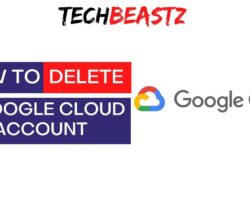Google Hangouts is a messaging service developed and designed by Google. If you use Google Hangouts, I will show you how to delete contacts of people you don’t wish to be associated with.
To delete contacts on Hangouts, follow the simple procedure below;
- Head over to Google Contacts on your device.
- Find the contact you want to delete using the search option.
- At the top right corner of the screen, tap the ellipsis icon.
- Select “Delete” from the pop-up menu. The contact will be deleted on Hangouts.
However, this only applies to contacts that are already saved to your Google Contacts before meeting on Google Hangouts. If so, the contact will be deleted from your Google account, and you can also proceed to delete your chat with them.
For some reason, you can not delete contacts on Hangouts. If there is any contact you have saved on Hangouts, it is impossible to delete them; you can only hide these contacts. So how can you hide contacts on Hangouts? Let’s find out.
Table of Contents
How To Hide Hangouts Contacts
Since you cannot delete contacts on your Google Hangouts, you can easily hide them. To hide contacts on Hangouts, follow the procedure below;
- Open your Gmail app and open Hangouts from there.
- Please find the contact you wish to hide and hover over it.
- Click the 3-dot menu.
- From the pop-up, select “Hide contact’s name“.
- The contact will be hidden on your Hangouts.
It does not matter how many contacts you wish to hide; follow the same procedure and get on with it. If you wish to unhide a contact, follow the same procedure and select Unhide. The contact will appear in your Hangouts contacts list.
How Do I Delete Hangouts Messages?
It is quite unfortunate you can not delete messages on Hangouts. Perhaps you have a contact for which you want to delete your chats; there is no way to do so. Even if you are able to delete your side of the chat, the other person will still be able to access it.
Google Hangouts is quite different from WhatsApp, which allows users to delete their messages after some time. Google Hangouts does not have such a feature and might not even release it soon.
Can You Recover Deleted Hangouts Messages?
Peradventure, you mistakenly delete your messages on Hangouts; there is a way to recover them if you still need them. Whenever you delete messages on Hangouts, they are deleted from your history but not erased permanently.
You can easily reaccess and restore these messages, especially if you have important data that you need to recover. Simply navigate to your Hangouts settings to recover lost or deleted messages.
How To Block Someone on Google Hangouts on Mobile
The procedure differs depending on the operating system your device works with. However, I will specify each along the way. To block someone on Google Hangouts on mobile, follow the procedure below;
- Open the Hangouts app on your mobile; Android, or iOS.
- If you are using an Android device, open a conversation by tapping it on the main screen. You can also open a conversation with the plus icon at the bottom right corner of the screen.
- Using an iOS device, you can open a conversation by tapping the “Conversations” tab at the top right bottom of the screen. Then you can select a conversation to open from there.
- When you open the conversation, tap the three dots at the top right corner of the screen.
- From the pop-up menu, select “People.“
- You will see a list of the people you have in the conversation. Choose the user you wish to block and tap “Block.“
- If you are using an iPhone, you have to select “Block User.“
- You will be asked to confirm by tapping Block again.
How To Block Someone on Google Hangouts on Desktop
If you use Google Hangouts on a desktop and wish to block someone, there is a way to go about it easily. To block someone on Hangouts on a desktop, follow the procedure below;
- Go to (hangouts.google.com). You can simply copy and paste this link into your desktop browser.
- Of course, you will be asked to log in if you are not already signed into your Google account.
- If you are signed in, go to the “Conversations” tab in the left sidebar of the screen. It looks like a text message icon. This is where you will select the user you wish to block on Hangouts.
- You can also find a user from the “Contacts” section in the same left sidebar. This looks like a two-person icon.
- Tap it, and a chat window will open.
- In the chat window with the user, tap the gear icon at the top right corner.
- From the menu that appears, select “Block and report.“
- You can report the user for abuse by ticking the box if you wish.
- After that, click “Confirm” to block them finally.
If there is any time when you wish to unblock the same user, you can do so easily. All you have to do is navigate to your Google Hangouts settings. You will find these settings in the “More” section of the left sidebar.
The “More” section looks like three dots and will bring up a menu when tapped. From the menu, select “Blocked people.” Here, you will see a list of all the users you have blocked on Hangouts. Click “Unblock” next to the person to unblock them.
Final Words
Since it is impossible to delete contacts on Hangouts, you can simply block users you do not want to interact with anymore. Whenever you block a user, they will not be able to message you again.
However, they might be able to see when you are online but cannot send messages to you. To start receiving messages from these users again, you have to unblock them. For now, there is no way to delete contacts on Hangouts.

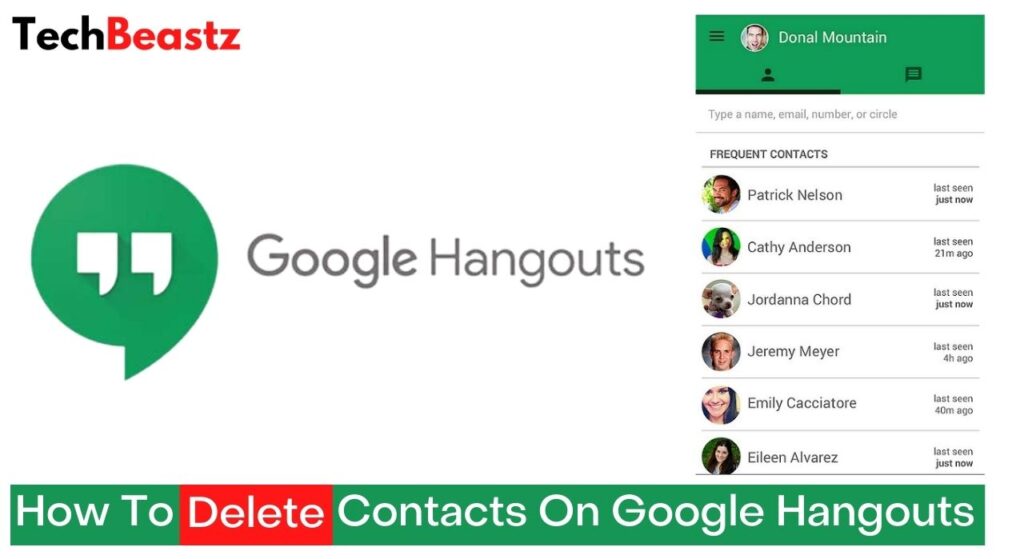
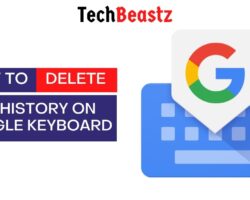

![How To Delete Messages On iPhone XS Max [EASY HACK!] How To Delete Messages On iPhone XS Max [EASY HACK!]](https://techbeastz.com/files/wp-content/uploads/2022/11/how-to-delete-messages-on-iphone-xs-max-250x200.jpg)