-
Facebook
-
Twitter
-
Email
-
Whatsapp
-
Telegram
-
Reddit
-
Pinterest
-
Linkedin
Are you interested in learning how to install SO Player on Firestick? I know you are! Keeping reading this article to discover the steps and process to install, set up, and use SO player on your Android TV, FireTV, and FireStick devices.
Before we get started, let’s talk about IPTV services. IPTV services are highly sought-after in the United States, and there is a reason behind it. IPTV services are cheaper and affordable and offer more features than the old satellite or cable TV subscriptions.
Instead of spending money on streaming services such as ESPN+, Hulu, and YouTubeTV, users prefer getting IPTV services on their FireStick devices. An ideal IPTV service provides you with hundreds of live TV channels, varieties of TV content, sports content, videos and demand, and many more at a low cost. One of the IPTV providers you should try out is SO Player.
There are many IPTV services out there, and if you are looking for the best IPTV service to stream content on firestick, I recommend trying out a dedicated IPTV player like SO Player. I am an avid fan and user of IPTV services, and I haven’t regretted using them as they are affordable and help me cut streaming costs.
Most IPTV services don’t provide their IPTV media player. Instead, they want to ensure they offer better content and improve overall streaming quality. This is why we use dedicated IPTV players to load EPGs and playlists. Apart from SO Player, other IPTV players you can consider are TiviMate, Flix, and Duplex IPTV Player.
ATTENTION: Hackers, ISPs, and even your government constantly snoop on your internet traffic and monitor your online activity. Therefore, you may land into trouble for accessing copyrighted content on your Fire TV Stick. We recommend getting the best FireStick VPN to shield your IP address whilst securely streaming your favorite movies, shows, and TV content.
I recommend NordVPN, SurfShark, and ExpressVPN to anyone looking for the best VPN service. Not only are these VPNs easy to install, but they are reliable, incredibly fast, and risk-free.
Specifically, ExpressVPN is offering a whopping three extra months free on their yearly plan.
Table of Contents
What is SO Player, and How Does It Work?
SO Player is an IPTV player that lets you stream online content such as entertainment, movies, TV shows and programs, and live sports. Many people think IPTV services and IPTV players are the same but different. When an IPTV player is installed on a device, it doesn’t provide any content itself, but it relies on dedicated IPTV services to import and bring playlists into the app.
SO Player is an IPTV media player that loads playlists. You can see SO Player as the VLC media player, which displays and let any video file on your phone or PC screen. However, the difference between the VLC media player and SO Player is that the latter loads EPGs and playlists of IPTV services.
Since most IPTV services out there do not have their own media player, the only way they can provide the playlist is when you get a media player to load that playlist. It is noteworthy that SO player is one of the best IPTV players and most IPTV services recommend it to their customers.
SO Player has so many features; it lets you record your favorite TV content and watch them another time. Apart from that, it has a good interface and automatically adjusts the settings based on how you watch content. You can easily access on-demand video content and watch live TV channels using SO player.
You only need your login credentials to access the SO Player interface. You can easily integrate your SO Player into your Firestick device. Other methods you can use to connect an IPTV service to SO Player on FireStick include a login ID, a password, a PIN code, and an M3U link.
Some of the rich features you will find in the SO Player include:
- SO Player has a good, excellent interface.
- It has a simple and easy-to-use interface.
- It ensures high video quality and clarity.
- It recommends content to you based on your areas of interest.
- It provides video subtitles to help you enjoy your favorite content.
- It has a catalog of on-demand content.
- SO Player is compatible with various devices, including iOS, Fire TV, Windows, etc.
- It is compatible with many IPTV service providers.
- It is compatible with VPNs.
- It provides Electric Program Guide (EPG) support.
- It supports multiple playlists.
- Scheduled recording.
- It offers parental control functions.
- It has a sleep timer.
Now that you know what SO Player can do, it’s high time you know how to set up SO Player on Firestick.
How To Download Third-Party Apps On Your FireStick
Since SO Player can’t be found on the Amazon App Store, you need to sideload the application using the Downloader app on Firestick. After that, we will adjust the firestick settings, so we don’t run into any installation errors. Downloader is an app we use to sideload apps or APK files on firestick. Apart from this app, another app that can help you sideload SO Player on Firestick is ES File Explorer.
Most people use the Downloader method, but I will also show you how to use ES File Explorer to install third-party apps on firestick. One of the things you need to do before you sideload the SO Player app on firestick is to enable Apps from unknown sources from your firestick settings. If you don’t know how to do it, the steps below will show you how:
- Open your Firestick device.
- Go to your Settings.
- Click on the My Fire TV option.
- Click on Developer options.
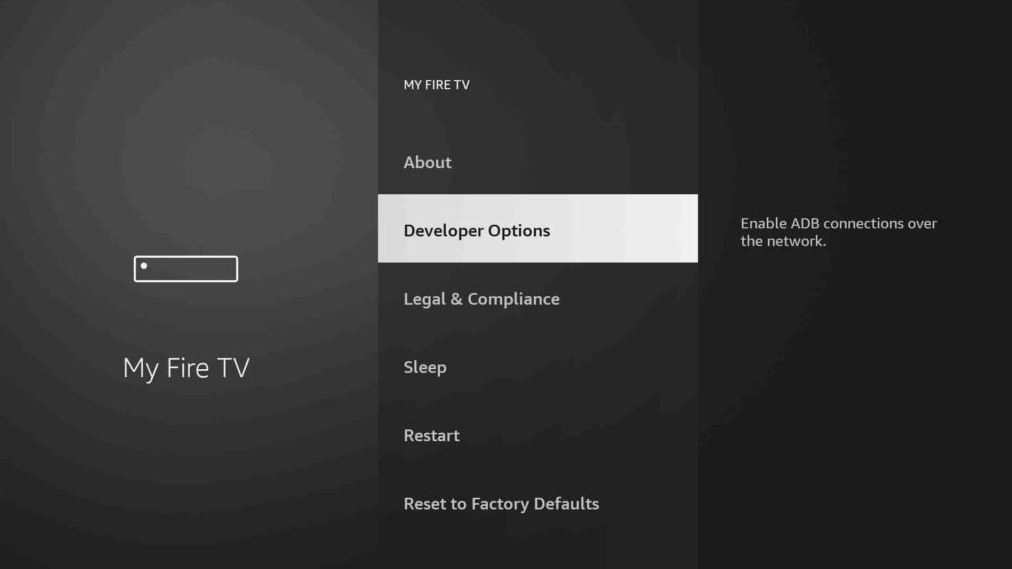
- Click on Apps from Unknown sources and enable it. At this point, you will get a warning message, ignore the message and click OK.
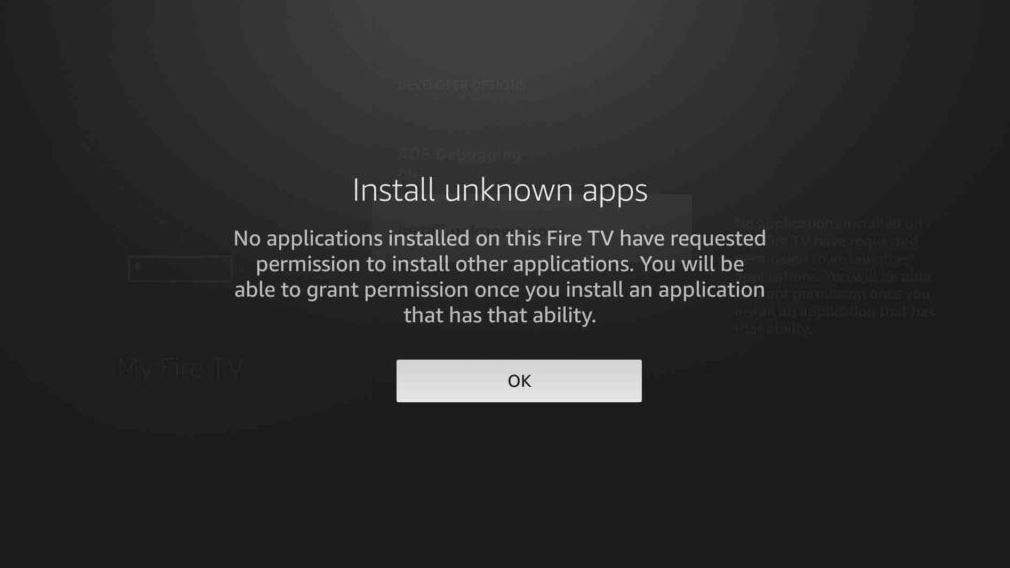
When you have completed the above steps, your firestick device has been set up not to online download games and apps from the Amazon App Store but also third-party applications from the internet.
With that said, let’s see how to install SO Player on Firestick.
How To Install SO Player on Firestick
If you want to download the SO player on Firestick using the downloader method, you must first download the Downloader app. If you don’t have the downloader app on your firestick, here is how to get it:
- First, open the FireTV home screen and move to the Find menu.
- Select the Search menu, and a virtual keyboard will open for you to type.
- Type Downloader and choose from the options it provides.
- Find the app with the orange logo and click it.
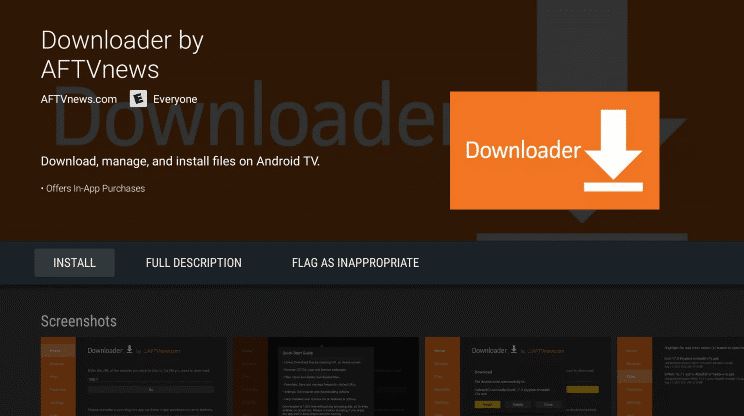
- Use the Get or Download button to install Downloader on your firestick device.
- The downloading and installing process starts when you click the install button.
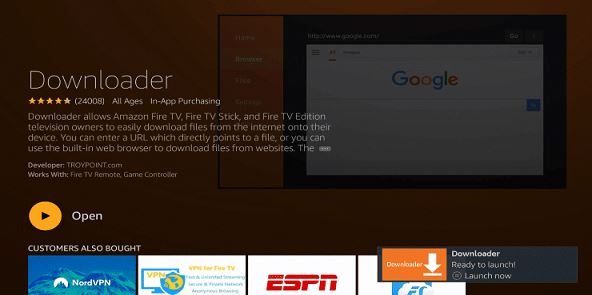
The app will download and install quickly if you use a high-speed internet connection. Once the app is installed on your device, click the open button to launch it.
Below are the steps to install the SO Player APK on Firestick using the downloader application:
- Step 1: Open the Downloader app that you’ve installed.
- Step 2: Click “Allow” when it asks you to grant the required permissions. You can change the permission whenever you like by going to Settings > Applications > Manage Installed Applications > Downloader > Permissions.
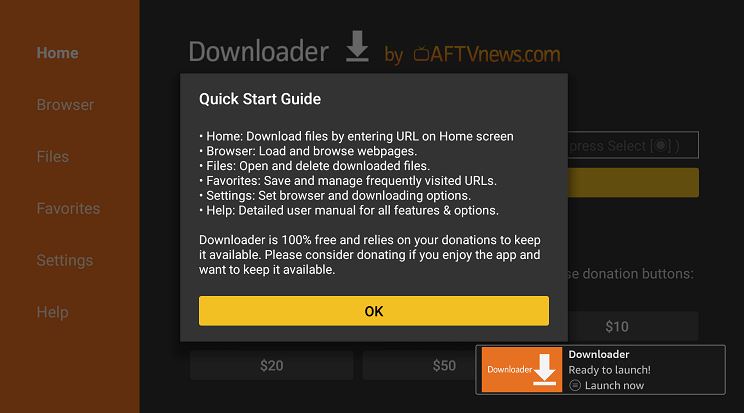
- Step 3: Go to the home screen of the downloader app.

- Step 4: Type this URL: https://bit.ly/37ts1cx in the required file and click the ‘Go’ button.

- Step 5: It will connect to a server, and the download begins.
- Step 6: Once the APK file has been downloaded, you next need to click the ‘Install’ button.

- Step 7: The SO Player APK starts installing on your firestick.
- Step 8: Once the SO Player app has been successfully installed on your firestick, click the ‘Done’ button to proceed to the next step.
- Step 9: After successfully installing the app on your firestick device, you have to delete the APK file because it is no longer needed at this stage. Deleting the SO Player APK will free up some space on your firestick.
- Step 10: Click the ‘Delete’ button to confirm that you want to delete the APK file.
Firestick devices typically come with limited storage (8GB). You should have around 5.5GB of storage, free to use by default. It is easy to use some space when downloading apps and games on your firestick. You will experience lag if your fire is low on storage. Fortunately, you can free up some space on your device by deleting some apps. We recommend you delete those APK files that are not needed from your device when you are low on storage.
Now that you’ve successfully installed the SO Player app on your firestick, you can use it to play content from your preferred IPTV service. You don’t need to go to the Apps menu whenever you want to use the SO Player app. You can simply pin it on your home screen with other favorite apps. Here’s how to do this:
- Hold the home button on your FireStick remote.
- Open the Apps menu.
- Scroll down to SO Player (but don’t launch the app).
- Press the ‘Options’button on Firestick and choose ‘Move’ from the options provided.
- Move SO Player to the top.
- Press the select button to confirm the new adjustments.
When you return to your FireStick home, you will discover that the SO Player app has been pinned there.
How To Install SO Player APK on FireStick Using ES File Explorer
We had hinted earlier that the ES File Explorer is another method to install third-party apps on firestick. Perhaps, if you couldn’t use the downloader method, you can capitalize on this method.
Here are the steps to download ES File Explorer on your firestick:
- Go to your firestick home screen and use the search option.

- Search for ‘ES File Explorer’ and click the OK button.
- When you find the app content, click the ‘Get’ button to begin downloading.

- Once you download the app, the installation process should begin immediately.
- Afterward, the ES File Explorer will be installed on your device.
If you already have the ES File Explorer app installed on your firestick device, follow the steps below to install SO Player on it:
- Open on launch the ES File on your FireStick.
- Upon reaching the home screen, you will find several options. The option you should click is the ‘Downloader’ icon.
- On the next screen, click the ‘+’ or ’Add’ option at the bottom.
- A download box will appear, asking you to enter the Path with the Name of the app you want to download.
- In the path area, enter this URL: https://bit.ly/37ts1cx.
- In the name section, write ‘SO Player’ or any name you want to call it.
- After entering the information, click on ‘Download Now’.
- A download box will appear on your screen.
- Once the app has been downloaded on your device, it will ask to know if you want to open a folder or not.
- Click on ‘Open Folder’ and click the Install button.
- It will open an installation page on Google Chrome or your preferred web browser. Just click the ‘Install’ button and click ‘Done’.
How To Set Up SO Player on FireStick
Now that you’ve successfully installed SO Player and pinned it on your home screen, you may consider getting a VPN. We recommend the following VPNs for online privacy protection and anonymity:
- ExpressVPN.
- NordVPN.
- AtlasVPN.
- SurfShark.
- IPVanish.
To start using SO Player, you must find and subscribe to an IPTV provider from the internet. Already, we’ve provided you with a list of the best IPTV services for Firestick, and you can select any of these services based on your preferences.
If you haven’t used an IPTV service before and want to use one, we advise you to start with a monthly plan. Don’t go overboard with an annual plan because some IPTV services are not sustainable; they can quickly go out of business without prior notice.
When you get a monthly plan from your preferred IPTV service, you’ll receive an email containing all the relevant information and credentials, such as login ID, password, EPG link, M3U link, PIN code, and others.
The IPTV service may recommend trying out their IPTV player; ignore such instructions. SO Player is our preferred IPTV player, which we will be using moving forward.
The following steps will show you how to install SO Player on Firestick:
- Open the SO Player on Firestick.
- You will find three options on the home screen – Refresh, PIN code, and Username/Password.
- You can connect to this service by getting the PIN code or Username/Password.
- Click on Submit after entering the relevant information.
SO Player will load and display content from your IPTV service.
How To Use SO Player on FireStick
You may wonder how to use the SO Player after successfully installing it on your device. To start, go to the Apps & Games section and scroll down to the SO Player icon. Highlight the icon and press the options button on your remote. Now click the Move option to move the App on your FireTV’s home screen.
Launch the SO Player app on your firestick. If you open the app for the first time, you will be asked to select a light or Dark theme.
After you’ve selected the theme, you will be asked for your Provider’s ID and click the Submit button.
Afterward, you will be asked to enter your PIN code and click the Submit button again.
After providing all the details required, you will be taken to the main screen of SO Player, where you can watch your preferred content on your favorite TV channels. Most times, the SO Player app runs into technical problems, and we’ve provided this guide to fix the SO Player not working issue.
Now that you’ve set up SO PLayer on your FireStick, you can start streaming content provided by your favorite IPTV provider. But before you do this, ensure that you use ExpressVPN on your FireTV device.
Follow the guidelines below:
- Step 1: Go to your FireStick Home menu.
- Step 2: Click All Apps.
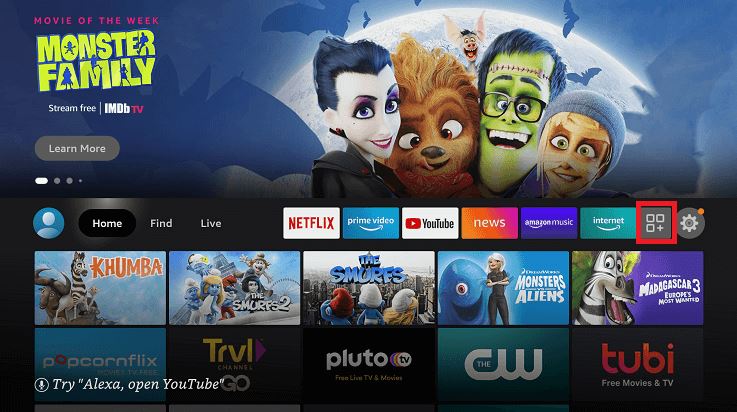
- Step 3: Choose SO Player.
- Step 4: Launch the App.

- Step 5: Select the Pin Code option.
- At this point, you can integrate it using your username and password or the Pincode provided by your IPTV provider.
- Step 6: Enter the Pin Code your IPTV Provider sent to you via email.

- Step 7: Also enter the provider ID you got in the same email message.
- Step 8: When you get to the interface, select any of the categories to start streaming your favorite content.
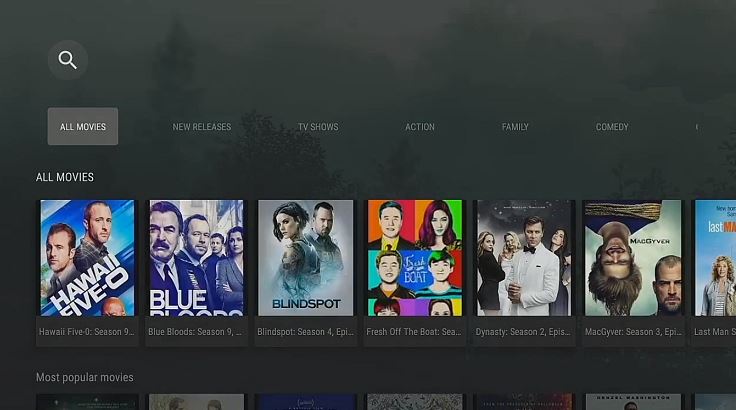
Is SO Player Legal?
SO Player is legal to use. You may face issues after you’ve integrated IPTV services with the app. The IPTV service you are using likely has unlicensed content in its library. Also, the unavailability of the SO Player app on the Amazon App Store has raised concerns over its legitimacy.
There should be a reason why the SO Player app is not available on the SO Player app. There are media companies with official rights to provide content for you to stream from your region. However, others broadcast content illegally. The content or sports game you want to stream on SO Player could be unlicensed.
You cannot easily detect the licensed content from the unlicensed ones on your SO Player app. Streaming unlicensed content will cause issues for you since your IP address, browsing history, and online activity can be seen by your ISP. This is why we recommend all firestick users use a VPN. If you are looking for a reliable VPN, see this guide for the best VPNs.
How To Use a VPN on Your FireStick
Many IPTV services are not entirely legal, so using them without protecting your IP and identity may put you at risk. This is why we suggest you use a reliable VPN. I recommend AtlasVPN, SurfShark, CyberGhost, and ExpressVPN.
The abovementioned VPNs are trusted and reliable for protecting your internet activity and IP address.
No matter what you do to verify the legitimacy and authenticity of content, you will surely end up streaming unlicensed content on your firestick. ExpressVPN is one of the VPNs you should consider investing in. It offers a fast connection, a variety of servers, cross-availability, and a return policy.
>> Click Here To SignUp To ExpressVPN (49% Off)
Here’s how you can start using ExpressVPN on your firestick:
- Go to your Firestick home screen.
- Use the search option and search for ‘ExpressVPN.’
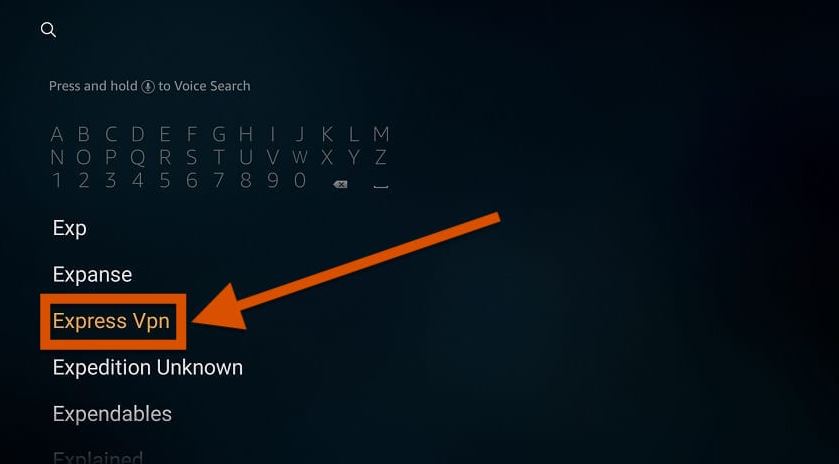
- You should see the app on your screen.
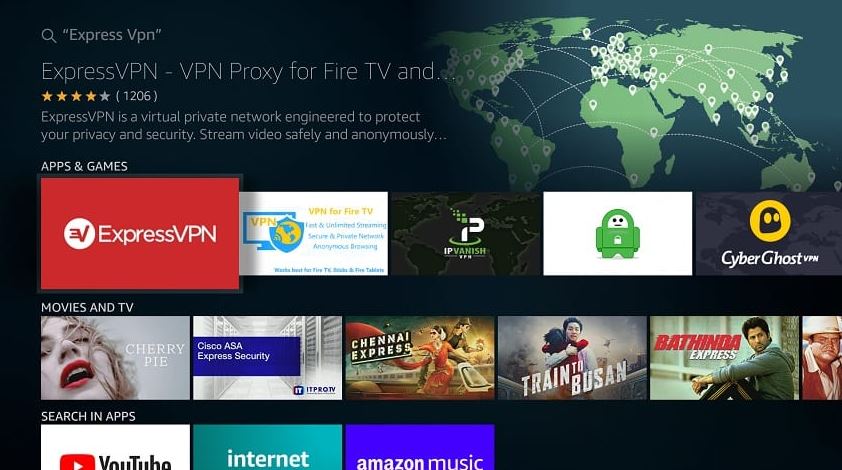
- Use the Get button to begin downloading.
- Visit the ExpressVPN website and get a subscription.
- Input your login ID and password.
- Sign in to start using the VPN.
- Now that you are in the interface, simply connect to any VPN server by clicking the power icon.
That said, you can read about how to install a VPN on Firestick.
Frequently Asked Questions (FAQs)
Is SO Player an IPTV Service?
As we hinted, SO Player is an IPTV player, not an IPTV service. It doesn’t come with any movies or TV channels, or content. You can use SO Player to watch content on firestick after you’ve subscribed to an IPTV service.
Is SO Player Legal?
It is impossible to verify every content you watch on SO Player. To stay safe, get a VPN connection whenever you are using this IPTV media player.
Is SO Player Compatible With Other IPTV Services?
SO Player works with most IPTV services, and many providers out there recommend them.
What are the Best IPTV Players For FireStick?
There are lots of IPTV players to use for Firestick. Apart from SO Player, you can check out IPTV players such as:
- Perfect Player.
- IPTV Smarters.
- TiviMate.
- Flix IPTV.
- XCIPTV Player.
Conclusion
SO Player is a reliable IPTV media player to stream your IPTV service content on your firestick. It doesn’t have its native content but gives you a platform to stream content from the IPTV service. It has a user-friendly interface, allowing you to watch your favorite content easily.
Now that you’ve successfully installed and integrated SO Player on your firestick, you are all set to enjoy the content. I hope you didn’t run into any issues during installation. Remember to use a VPN like ExpressVPN to hide your online privacy from your ISP and government and avoid any legal trouble.
RELATED POSTS:
- How to Install Mobdro on Firestick
- How to Install Cinema HD APK on FireStick
- How to Watch Movies Without Wi-Fi For Free
- How To Watch Premier League on Firestick
- How To Watch Sky Sports on FireStick
- How To Watch MLS on FireStick
- How to Watch Live Sports on FireStick
- How to Install Mobdro on Firestick
- How to Watch Free Movies on Firestick
- How to Install Sapphire Secure IPTV on FireStick
- How to Fix Cinema HD APK Not Working
-
Facebook
-
Twitter
-
Email
-
Whatsapp
-
Telegram
-
Reddit
-
Pinterest
-
Linkedin
