-
Facebook
-
Twitter
-
Email
-
Whatsapp
-
Telegram
-
Reddit
-
Pinterest
-
Linkedin
If you are a fan of IPTV services, you must have heard about Sapphire Secure IPTV. The reason is that Sapphire Secure IPTV is one of the oldest IPTV services right now and ranks high in the list of the best IPTV services.
If you want to install Sapphire Secure IPTV on FireStick, that is a great decision. Sapphire Secure IPTV is one of the best IPTV services you need to try on your firestick device. Many people are dumping their cable or satellite TV for IPTV services because IPTVs are cheaper, more current, and more affordable than cable TV.
With a budget of under $10 every month, you can watch thousands of movies and TV shows from your favorite channels – thanks to IPTV services like Sapphire Secure. Not all IPTV services are great but Sapphire Secure is one of the most reliable IPTV services.
As with most IPTV apps, you cannot download the Sapphire Secure IPTV app directly from Apple App Store, Google App Store, and the Amazon App Store. Therefore, the last only way to get this application on your firestick device is by using third-party applications such as Downloader and ES File Explorer.
This post will show you how to install Sapphire Secure on your Fire TV and FireStick devices. Before using third-party streaming apps like Sapphire Secure IPTV on your FireStick and Android devices, it is important you use a VPN.
ATTENTION: Hackers, ISPs, and even your government constantly snoop on your internet traffic and monitor your online activity. Therefore, you may land into trouble for accessing copyrighted content on your Fire TV Stick. We recommend getting the best FireStick VPN to shield your IP address whilst securely streaming your favorite movies, shows, and TV content.
I recommend ExpressVPN, NordVPN, and SurfShark to anyone looking for the best VPN service. Not only are these VPNs easy to install, but they are reliable, incredibly fast, and risk-free.
Specifically, ExpressVPN is offering a whopping three extra months free on their yearly plan.
Table of Contents
What is Sapphire Secure IPTV?
Sapphire Secure IPTV is one of my favorite IPTV services. This IPTV provider is popular for many reasons; firstly, their plans are budget-friendly and affordable than other IPTV services. Secondly, they offer over 4,000 live satellite channels, making it a better alternative to cable subscriptions, which is why it remains the favorite service of many users.
With just $5 a month, you can watch your favorite TV shows from thousands of channels provided by this service. It provides a large library of channels in many categories, including news, entertainment, sports, movies, documentaries, music, lifestyle, etc.
The low subscription fee they charge for the content they provide still beats my imagination. If you have a low budget or are looking for a cheap way to stream your favorite movies, sports, and TV content, I believe you will need to get the Sapphire Secure IPTV on your device.
Sapphire Secure IPTV service is very cheap and cost-effective. As I said, the Sapphire Secure IPTV subscription plan starts from $5/month. They offer up to six subscription plans (Silver, Silver Plus, Gold, Gold Plus, Platinum, and Platinum Plus packages), and they do not offer a free trial to users.
Each of these plans comes with full access to 1600 live channels, but the pricing differs based on the number of connections. Another exciting feature of this service is that they offer multiple payment methods to make payment, including payment via cryptocurrencies such as Bitcoin, etc.
Like many IPTV apps, you cannot download and install the Sapphire Secure IPTV app directly from the Apple App Store and Amazon App Store. Therefore, you will have to get the app on your firestick by using a sideloading application known as Downloader. Since the app is available on Google App Store, Android users will be able to download the app with ease.
One of the things to look out for in any IPTV service is the stream quality. If the transmission quality isn’t great enough, such IPTV will not be considered by users. Sapphire Secure has excellent stream quality, and that is why it is used by thousands of people. You can stream your favorite content in 4K without experiencing lag issues if you have a fast and good internet connection.
Features of Sapphire Secure IPTV
Here are some of the features of the Sapphire Secure IPTV app:
- User-friendly interface: Sapphire Secure IPTV features a simple yet professional interface. Even if you are a first-timer, you will not waste time trying to get used to how the app works because the interface was designed for ease of use.
- Affordable to use: One of the major highlights of Sapphire TV is that they are one of the cheapest IPTV services. Users are happy to stick with this service because of their budget-friendly subscription plans. You can start using Sapphire Secure TV for just $5 every month.
- Large channel list: Before using any IPTV service, one of the factors you would consider is their channel list and size. Sapphire IPTV has a wide content library, providing various content and thousands of channels to choose from.
- High-Quality streaming: If the streaming quality of any IPTV service isn’t up to the market standard, there’s no gain in using such IPTV. Sapphire TV gives you different options to watch your video, and you can stream up to 4K quality as long as your internet connection is stable and strong.
- Recording feature: The Sapphire Secure IPTV app lets you record your favorite episode or moment of the content you are watching. Suppose you are watching a movie or a TV show. You can record and save your favorite episode and watch them as you like.
- Compatible with a VPN: Most IPTV services are not VPN-friendly, but you can use Sapphire Secure IPTV with a VPN service. Using this IPTV service with a VPN is a good idea to stay safe while streaming your favorite content.
If you want to know more about Sapphire Secure IPTV, keep reading this article. We will show you practical steps to download, install and use the Sapphire IPTV app on your firestick and Android devices. Also, you will learn how to create or open a Sapphire Secure account.
How To Download and Install Sapphire Secure IPTV on Amazon FireStick
As you know, you can’t find the Sapphire Secure app on Amazon App Store, so the only way you can install it on your device is by sideloading it through a third-party application known as ‘Downloader.’ The Downloader app is the most common way of installing any external or third-party app on your firestick device.
Downloader is a third-party application that helps download apps, games, and any media file on the internet on your device. You must first enable ADB debugging and apps from unknown sources to get this application.
If you have the downloader app installed on your firestick, the steps below will show you how:
- Open your firestick device.
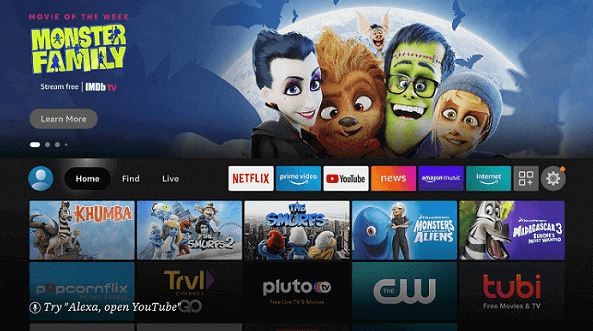
- Go to your firestick settings.
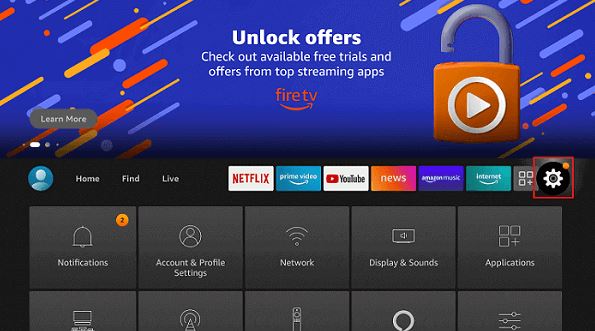
- Click on the ‘My Fire TV’ option.
- Go to Developer Options.
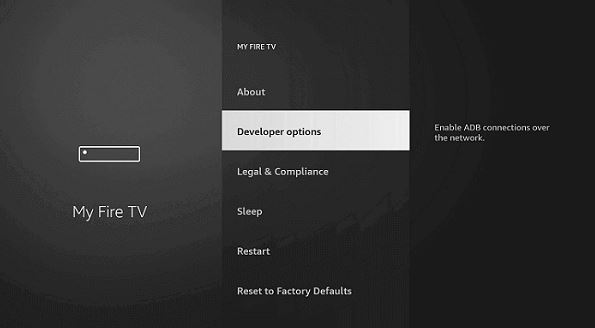
- Turn on both ADB Debugging and Apps from unknown sources.
- After enabling this option, you can download the Downloader application on your Fire TV device.
- Return to your Firestick home screen.
- Enter the word ‘Downloader’ and search for it.
- Click the download button to get the app. Click the install button to begin the downloading and installing process.
- Click the install button to begin the downloading and installing process.
- After installing the Downloader app, click the Open button to launch the application.
Now that you have successfully installed the Downloader application, follow the steps below to install the Sapphire IPTV app on your firestick.
- Step 1: Open the Downloader application.
- Step 2: Tap on ‘Allow’ if it asks you to grant it all the required permissions.
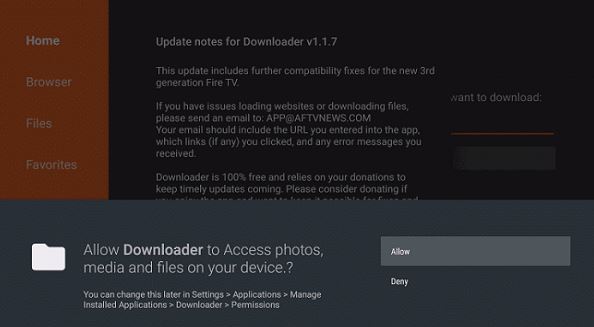
- Step 3: After doing this, you will be taken to the home screen of the downloader app.

- Step 4: In the app, you will see a URL box. Enter this link: bit.ly/sapphireiptv, and click the ‘Go’ button.
- Step 5: After clicking go, the downloader app will start downloading the Sapphire IPTV app.

- Step 6: Wait until the download is complete. Depending on the speed of your internet connection, it may take seconds or a few minutes to download the application.
- Step 7: After downloading the app on your device, install the app.
- Step 8: It doesn’t take long for the app to install on your device. After installing the Sapphire Secure IPTV application, your screen will look like the one below.
- Step 9: Now that the Sapphire TV app is installed on your firestick, you can delete the APK file of the app to save storage on your device.
- Step 10: Click on Delete.
- Step 11: When it asks for confirmation, click the Delete button to delete the application permanently.
If you completed all these steps, you should have successfully installed the Sapphire Secure IPTV app on your Fire TV device. In case this method doesn’t work for you, there is another method you can try.
READ MORE: How To Install Cinema HD Application On Firestick
How To Download and Install Sapphire Secure IPTV on FireStick Using ES File Explorer App
If you have issues with the Downloader method, there is an alternative way to install Sapphire IPTV on your firestick. Apart from the downloader app, another option you can use to install the Sapphire TV app on firestick is through another application called ‘ES File Explorer‘.
If you don’t have the ES File Explorer app installed on your firestick device, follow the steps below to do it:
- Go to your firestick home screen.
- Click the search option and type in ‘ES File Explorer’.

- Hit the OK button. Now, the app’s information will be displayed on your TV screen.

- Click the Get button to begin the downloading process.
- After downloading the app, it will install itself automatically.
Now that you have the ES File Explorer app installed, you can now use it to download the Sapphire Secure IPTV APK on your FireStick.
How To Install Sapphire IPTV on FireStick Using The ES File Explorer App
Below is a step-by-step process to install the Sapphire IPTV app on your firestick with ES File Explorer:
- Step 1: Launch the ES File Explorer App on your firestick device.
- Step 2: From the home screen, you will see different options. Click the Downloader icon.
- Step 3: When you get to the next screen, click the ‘Add’ option around the bottom of the screen.
- Step 4: After clicking it, a box will pop up requesting you to enter Path and Name.
- Step 5: Type this link (bit.ly/sappireiptv) in the path area and enter ‘Sapphire TV’ in the name section.
- Step 6: Click the Download Now button.
- Step 7: It will connect to a server, and a download box will appear on your screen.
- Step 8: Wait for the file to download.
- Step 9: Once the download is complete, the next thing is to install the app.
- Step 10: Open the Sapphire Secure app.
How To Install Sapphire Secure IPTV on Amazon FireStick
Since Sapphire Secure IPTV is a subscription-based service, you must sign up for an account before using the application on your device.
- Visit this page – https://sapphiresecure.net/cart.php or https://sapphiresecureiptv.com to create an account.
- You will need a working email address and password to open your account).
- Enter your password.
- Ensure that the password you enter is for account login, not streaming.
- Now, you will see all the Sapphire Secure IPTV subscription plans (Silver, Silver Plus, Gold, Gold Plus, Platinum, and Platinum Plus).
- Pick a plan that meets your needs.
- Click on the Continue button to go to the next step.
- Click Create a new account and enter all the details required in the right fields. If you already have an account, all you need to do is to click the Login button and enter your account credentials.
- Enter your payment details.
- Click the payment button to complete the subscription.
- Now, your account login information will be sent to the email address you provided during the registration.
- Use the account details to log in to the Sapphire Secure IPTV interface on your device.
After creating an account, the next step is to install the Sapphire Secure IPTV application.
How To Create a Sapphire Secure IPTV Account and Get a Subscription Plan
Remember that Sapphire Secure is a subscription-based service. Even if the app is installed on your device, you can’t use it to stream movies and other TV content if you don’t have an active subscription. In this section, we will show you how to sign up for Sapphire Secure IPTV subscription plans.
When you visit the Sapphire Secure IPTV website, all its subscription plans are listed on the homepage. Currently, Sapphire Secure IPTV is offering the following subscription plans:
- Silver plan.
- Silver Plus plan.
- Gold plan.
- Gold Plus plan.
- Platinum plan.
- Platinum Plus plan.
You may be wondering what the plus plans are for. All the plans with plus in them come with mature content. If you purchase the Gold plan, for instance, you won’t get access to adult content, but if you get the Gold Plus package, you will be able to access adult content. This applies to all the plus plans (Silver Plus, Gold Plus, and Platinum Plus).
Before subscribing to this service, you should check all six packages and find which suits your needs. If you want to watch adult content, you must get any of the plus plans. If you are looking to use the Sapphire Secure IPTV alone, that is, using one connected device, the Silver plan will be great for you. However, if you are using this service with your family or sharing it with others, you can opt for the Gold and Platinum plans.

The Gold package gives you three connections, while the Platinum package allows you to use this IPTV service on over five devices. I believe you know what you want and the best plan for your needs. If you have used this service before, log in to your account by clicking the ‘Existing user’ option, but if you are new and haven’t used Sapphire Secure IPTV before, you must get register and create a new account.
After creating your account, click the Continue button, and you will be redirected to the checkout page to complete your order. Enter your billing details and proceed to make payment. After subscribing, you can now use this IPTV service to watch your favorite TV content. All you need to do is log in to your Sapphire Secure account using your registered email ID and password.
How To Use Sapphire Secure On FireStick and Other Devices
If you haven’t used the Sapphire Secure IPTV app on your FireStick before, follow the instructions below to use this streaming application without any difficulties:
- Go to your firestick home screen.
- Click on Settings.
- Click Applications.
- Click Manage Installed Applications.
- Select the Sapphire Secure app and place it in a good spot on your home screen. You can do this by pressing the remote button for some seconds until the pop-up window for Apps no longer shows on your screen. You can also do this by clicking on the three-dot icon beside the Settings option on your FireStick home screen.
- After clicking this icon, all the apps installed on your device will appear on your screen.
- Select Sapphire Secure IPTV.
- To move this IPTV app, press the menu key on your FireStick until a pop-up window with the option ‘Move’ appears on your screen.
- Click on Move and place the app anywhere on your firestick home screen.
- Open the Sapphire Secure IPTV app.

- After launching the app, the app will request your username and password. Log in to the app using your username, registered email address, and password (this is why it’s important to create your account before using the app).
- Click on ‘Add User’.
- You can create multiple user IDs and select the ID you want to log in from. Every other ID will appear on your screen before logging in.
- The Sapphire Secure app will take a while to load its channels, movies, shows, and TV series.
- When you reach the Sapphire Secure IPTV home screen, you will see something like the screen below.

- If you click on the Live TV option, it will open the channel list for you to select the TV content or channel you desire to watch.

How To Use Sapphire Secure Live EPG
Live EPG is a built-in TV guide that provides you with a daily schedule of shows and content on Sapphire Secure. To use this feature, you must first install Live EPG. There is an option on the Sapphire Secure main screen that gives you the option to Install EPG.
Click on the option and wait until the installation is complete. It doesn’t take a lot of time for it to install. Once it is done installing, you will see a complete streaming timetable for that particular day. Go to your channel list, select a channel in the guide and start streaming its content.
How To Use Sapphire Secure Catch-Up Option
The Catch-up option is one of the best features of the Sapphire Secure app. This option lets you see the content you’ve missed on your live channels. For instance, if you missed a football match on your favorite live sports channels, you can see the matches or games you missed.

You can find this option on the app’s home screen. After clicking the Catch-up option from your home screen, you will find many channels you want to catch up on. That’s all!
How To Use Sapphire Secure IPTV Multi-Screen
One of the brilliant features of this streaming application is that it allows you to stream multiple videos on a single screen simultaneously. To use this feature, select the multi-screen option on the home screen of the Sapphire Secure IPTV. With this option, your screen will be divided into four blank boxes. Each box will show a different channel or content from the other.
Click the first box to select what you want to fill in. After then, you will see a list of channels on your screen. Select the channel you want to steam in that box. After that, the content of the channel you have selected will start showing in the selected box. Follow this same process to fill other boxes.
This feature is fantastic if you have two pieces of content (probably movies or sports matches) that you want to watch at the same time. If you are sharing your firestick with your sibling or others and want to watch different TV shows, using the multi-screen feature will be helpful.
Before using the multi-screen feature, there are some things you must know:
- Four streams are the maximum number of streams you can watch.
- The number of streams you can watch depends on your subscription plan. For instance, the Silver package gives you only one connection. However, the Gold plan allows three connections.
- If you are using four simultaneous streams, it is important for you to know that each of these streams will require its own internet bandwidth. To have a tremendous multi-screen experience, you will need a super fast internet connection.
- Each stream needs its own set of data. Therefore, four simultaneous streams can consume their internet data.
With that being said, if you want to watch different channels on your firestick at the same time. Follow the steps below to do this:
- Open the Sapphire Secure app on your firestick.
- Click the Multi-Screen option.
- You will see four rectangular boxes with the ‘+’ symbol in each box.
- Click each of those boxes and choose the channels you want to watch.
Why Do You Need a VPN While Using Sapphire Secure IPTV?
Using the internet comes with great risks. If you are streaming content or doing anything on the internet, installing and using a Virtual Private Network (VPN) is essential to ensure your safety and anonymity. Today, there are a lot of internet scams, fraud, privacy & security breaches, and these cases are increasing every single day.
Large corporations have been charged for using consumer data for marketing without their permission or consent. This personal information or data can be in the form of internet browsing history, location, credit details, and bank account information. This is vital information that must be protected at all costs.
Also, your ISP monitors your online activities, and it is unsafe to use IPTV services under their watch. Therefore, it is essential you install a VPN on your device (if you don’t have one) and connect to its server before watching content on any streaming application.
We highly recommend that you use a VPN whenever you want to stream movies and TV shows on the Sapphire Secure IPTV application. We understand that there are several VPN services on the internet, which makes it difficult for you to know which one is the best.
We recommend you use ExpressVPN because it is one of the best VPN services. Irrespective of what you are doing on the internet, whether you are doing online shopping, streaming, torrenting, or connected to a public WiFi network, this VPN service got you covered. ExpressVPN has servers in 160 locations in over 94 countries and unlimited bandwidth. You also get a 30-day money-back guarantee, which is an excellent feature.
ExpressVPN has 24-hour customer service, which makes it easy for you to contact them to fix any hassle or technical issue. Moreover, ExpressVPN hides your IP address and gives you many other features such as split tunneling, no logs policy, speed test, private DNS on every server, and a kill switch feature.
How To Install ExpressVPN On FireStick
If you don’t have ExpressVPN installed on your device, follow these steps below to install it on your firestick:
Step 1: Creating an Account
Before using any VPN service, the first thing you should do is register your account. Click here to visit the ExpressVPN website and create your account. The registration process is simple and smooth; you should finish creating your account within four minutes. All you need to create an account on the ExpressVPN website is your email address and password.
Step 2: Installing the Application
Thankfully, the ExpressVPN application is available on the Amazon App Store. Hence, we can download it easily without the hassle of sideloading the app.
Follow the instructions below to install the ExpressVPN app on firestick:
- Go to your Firestick home screen.
- Click on Find.
- Click on Search.
- Enter ‘ExpressVPN‘ and select the appropriate option in the list.

- You will see the app on your screen.
- Click the Get or Download icon to start downloading the app.
Step 3: Signing Up
At this point, you must have installed ExpressVPN on your firestick device. If you want to open the ExpressVPN app, click the Apps and Games option on your screen and start the application.
1. If you don’t have an ExpressVPN account, don’t forget to create an account here. If you already have an account, use the sign-in option to log in to your account.
Note: You need an email address to create your ExpressVPN account. If you have an email address, type in the email address in the field provided, enter your password, and fill in other essential details.
2. Once you log in to your account, you will see a pop-up window on your screen notifying you that ExpressVPN is going through the information on your device.
When you see this notification, click on OK to continue. With ExpressVPN, you don’t have to fear or worry about privacy violations because they tunnel your data through their network, so your information is kept safe.
3. Now, you will see a red icon. Click it to connect to the ExpressVPN server.
You can also see other features provided by this VPN application. ExpressVPN offers 160 different location servers for you to connect it. Hence, you can select your proxy address.
Other key features that this VPN provides for streamers include a network lock kill switch, protocol selection, private DNS service, no activity or connection logs, auto connection, apps & websites shortcuts, split tunneling, and a VPN speed test.
How To Reset or View Sapphire Secure Passwords
While using this service, it is important to remember that there are two passwords. One is your account password (the one you used during your registration), and the other is your streaming password.
- Online Account Password: Your online account password is the password you enter when you log in to your Sapphire Secure account. This is the first password you used before purchasing a subscription package on this IPTV service.
- Streaming Password: After creating a Sapphire Secure account, you will receive another password in the email address you provided during your account registration. The password they sent to your email is your streaming password. The streaming password is the password you enter to stream TV channels and content on the Sapphire Secure app.
How To Reset Your Password
If you forgot your password or wish to change your password, follow the steps below to reset your account password:
- Click the Sapphire Secure password reset tab.
- Enter your registered email address.
- Click submit.
- After clicking submit, you will get an email containing the password reset link.
- When you click the link, you should be able to create a new password for your account.
How To Install Sapphire Secure IPTV App on Android TV Box, Smart Android TV, and Android Devices
There are several ways to install the Sapphire Secure IPTV application on your Android devices. You can use the Downloader app, web browser, or an IPTV Smarter app to install this IPTV app.
1. Downloader App
The downloader app is a popular way to install Sapphire Secure on Android devices, including Smart TVs and TV boxes. You can find this app on the Google Play Store.
Follow the instructions below to install this app:
- Open the Google app store.
- Search for the word ‘Downloader‘.
- Click on Install.
- Open the Downloader application and enter this link in the URL box: https://vpnch.ec/sapphire-iptv.
- Allow the Sapphire Secure app to download.
- After downloading, click on ‘Install‘.
- Wait until the app is installed.
RECOMMENDED: How To Install Downloader APK on Fire TV / FireStick
2. Web Browser
Some Android boxes, such as Nvidia Shield and Mi Box, are incompatible with web browsers. Nevertheless, some Android mobile phones, tablets, and iOS devices (iPads and iPhones) are compatible with web browsers.
Follow the steps below to install this application:
- Go to Settings on your Android device.
- Click on Security and Restrictions. (You may see only ‘Security’ in some devices).
- Find the Unknown Sources option and enable it. (In some cases, you may have to manually enable Unknown sources for each application separately)
- Enter this URL (https://vpnch.ec/sapphire-iptv) in your web browser.
- Some self-explanatory instructions on downloading Sapphire Secure IPTV will appear on your screen. You are advised to adhere to these instructions for quick installation.
3. IPTV Smarters Apps
The IPTV Smarters app is one of the popular video streaming platforms to use. It is compatible with different Android devices such as Android STB Box, Nvidia Shields, Android TV, and Fire TV Stick devices. Apart from downloading files and content with the app, it offers a variety of other features and has a large database of built-in streaming options such as VOD and TV.
Follow the instructions below to install this application:
- Open the Google app store.
- Search for the IPTV Smarters app.
- Install the app.
- Launch the application.
- When you do so, you will see two options to login into the app. For the first option, you must use the playlist URL sent to you in your email to log in. For the second option, all you need to log in is to enter the username and password sent to your email.
How To Install Sapphire Secure on iPad, iPhone, and Other iOS Devices
Just as you won’t find the Sapphire Secure app on the Amazon App Store, you won’t also find it on the Apple App Store. However, all hope is not lost. You can still download the Sapphire Secure app on your iPad or iPhone with the help of the IPTV Smarter app,.
The steps below will show you how to do this:
- Open the Apple store.
- Search for the IPTV Smarters app. (The app is available on the store, so you can download it directly from there).
- Launch IPTV Smarters.
- Login to your account by loading your playlist or File URL or using the Xtream codes API.
- If you select the first option, which is the playlist login method, your account username, and password, along with the M3U playlist details, will be sent to you via email.
- If you select the second option, which is to log in through Xtream Codes, use the URL and user details sent to your email address to log in.
Frequently Asked Questions (FAQs)
How To Download Sapphire Secure On FireStick?
Anyone can easily download Sapphire Secure APK on their firestick devices using the Downloader or ES File Explorer application.
Is Sapphire Secure App Safe To Use?
This app is completely safe to use. There is no harm in trying this application on your firestick. However, the only thing you must do before using this app or any IPTV service on your firestick is to use a VPN.
What are The Best VPNs for Sapphire Secure IPTV?
The following VPNs are great and compatible with the Sapphire Secure service:
- ExpressVPN.
- SurfShark.
- NordVPN.
- IPVanish.
- CyberGhost.
- Hide.me.
- Atlas VPN.
What are The Best Alternatives to Sapphire Secure IPTV?
Popular alternatives to Sapphire Secure IPTV include Area 51, Nitro TV IPTV, Outer Limits IPTV, and Stream US.
Conclusion
Sapphire Secure IPTV comes with varieties of TV channels ranging from news, entertainment, sports, documentaries, lifestyle, and movie channels for you to enjoy. The best part is that it is budget-friendly, affordable, and cost-efficient. So, you won’t break your bank to use this service, and if you have been looking for a replacement for your expensive cable TV service, you can opt for the Sapphire Secure IPTV.
Sapphire TV offers different subscription plans and packages, which makes it easy for users to find a plan that meets their needs. Another feature that should be highlighted is the multiple connections option, which allows you to share the service with family and friends, and for them to access their favorite TV content on their devices from your account.
I hope we can share every detail you need to know about setting up Sapphire Secure APK on FireStick and Android devices. If you face any challenges or issues while installing the app on your device, don’t hesitate to comment below; we will help you resolve them.
RELATED POSTS:
- How to Install Mobdro on Firestick
- How to Watch Movies Without Wi-Fi For Free
- How To Watch Premier League on Firestick
- How To Watch Sky Sports on FireStick
- How To Watch MLS on FireStick
- How to Watch Live Sports on FireStick
- How to Install Mobdro on Firestick
- How to Watch Free Movies on Firestick
- How to Install SO Player on Firestick
- How to Fix SO Player Not Working
- How to Fix Cinema HD APK Not Working
-
Facebook
-
Twitter
-
Email
-
Whatsapp
-
Telegram
-
Reddit
-
Pinterest
-
Linkedin

