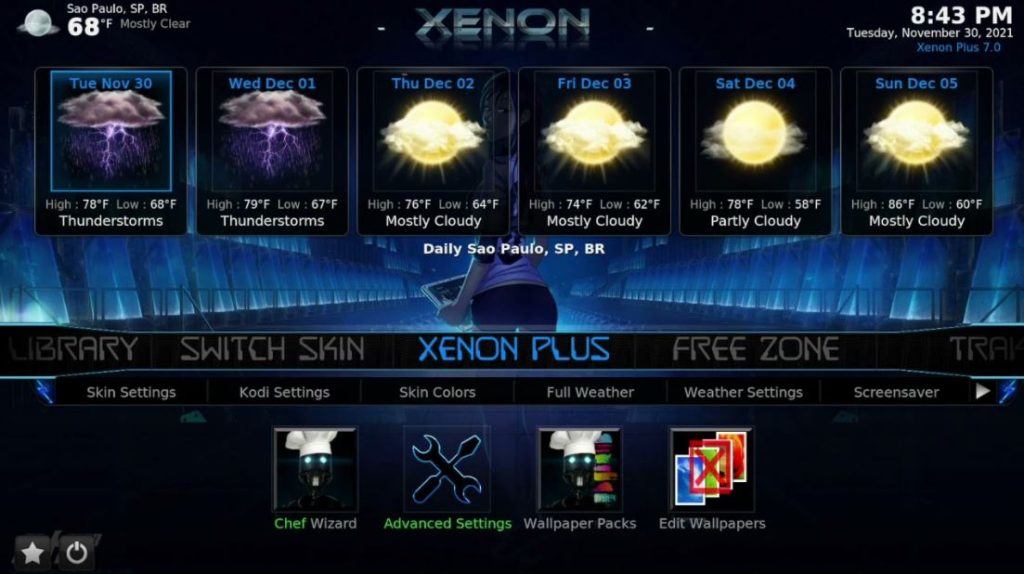-
Facebook
-
Twitter
-
Email
-
Whatsapp
-
Telegram
-
Reddit
-
Pinterest
-
Linkedin
It’s no surprise that many people are interested in installing the Diggz Xenon Kodi build. This Kodi build features an elegant, intuitive user interface, a well-formatted menu, bold categories, smooth navigation, and high-quality streaming links, all of which contribute to an excellent user experience.
Another reason why Diggz Xenon is very popular is that it is compatible with several platforms. Diggz Xenon users can integrate their Real-Debrid and Trakt accounts into the platform and obtain quality streaming links for their favorite movies and TV shows.
Diggz Xenon offers several video add-ons for cord-cutters, and you can find content for sports, entertainment, live TV, TV shows, kids, news, and virtually any visually appealing content. It is one of the best Kodi builds, and it ranks on par with other builds like the No Limits Magic Build.
Fortunately, this build supports Android-based platforms such as Amazon FireStick, which makes it a popular app for jailbroken FireStick. If you want to jailbreak your FireStick to get more streaming options, you can consider installing this build, as it gives you varieties of Kodi addons of the highest quality.
Most people, especially new Kodi users, find it difficult to get this add-on because it is unavailable in the official Kodi repository. However, this shouldn’t be a problem because you can install this build from an external source. This post provides instructions on how to install the Diggz Xenon Build.
This installation method in this guide applies to all Fire TV Stick devices and Android devices, including Android Boxes, Android TV, tablets, and smartphones.
Table of Contents
What is Xenon Build?
Diggz offers varieties of excellent builds, with the Xenon build a favorite among Kodi users. The Xenon build consists of numerous add-ons that provide exciting content for streamers.
You can find add-ons such as Disney Plus, Asgard, The Crew, The Promise, The Magic Dragon, Scrubs V2, Schwifty, and many others, which let you watch movies, TV shows, live TV channels, sports games, and various kinds of content on your Kodi device. Another reason why the Diggz Xenon Build is a popular choice is that it supports all Kodi platforms and devices.
The Diggz Xenon build has an expansive list of categories, including Kids Zone, News, TV Shows, Movies, Arcade, Sports, Xenon, TV Guide, Arcade, and many others. While Xenon Build provides you with on-demand TV content, you should be careful of what you consume not to stream copyrighted content. Streaming copyrighted content through illegal sources could get you into legal trouble.
Since Diggz Xenon is a third-party add-on, we are unsure if it is licensed to show the content it broadcasts. It is not your duty to investigate or know this, as surveillance agencies are working to ensure copyright owners get paid for their works. However, you must ensure your internet & streaming activity is protected by using a VPN.
We recommend ExpressVPN because it gives you fast servers to stream online content on any streaming service and unlocks geo-restricted content. If you want a buffer-free, secure streaming experience, consider getting an ExpressVPN subscription today.
Plus, your ExpressVPN subscription comes with a 30-day money-back guarantee, allowing you to request a full refund. Click Here To Get The Best ExpressVPN deal and save more from its subscription plans.
Is Diggz Xenon Build Safe?
Obviously, you may want to know if the Diggz Xenon Build is safe before installing it on your Kodi device. This Xenon Build zip file was scanned on Virus Total, and the results show it doesn’t contain any viruses or malware.
Moreover, the Xenon build is safe to use; however, we encourage streaming content available in the public domain. You may face legal problems if caught streaming copyrighted content, but you can always protect your online activity using a VPN. Our recommended VPN provider remains ExpressVPN.
ATTENTION: Hackers, ISPs, and even your government constantly snoop on your internet traffic and monitor your online activity. Therefore, you may land into trouble for accessing copyrighted content on your Fire TV Stick. We recommend getting the best FireStick VPN to shield your IP address whilst securely streaming your favorite movies, shows, and TV content.
I recommend ExpressVPN, NordVPN, and SurfShark to anyone looking for the best VPN service. Not only are these VPNs easy to install, but they are reliable, incredibly fast, and risk-free.
Specifically, ExpressVPN is offering a whopping three extra months free on their yearly plan.
How To Install Diggz Xenon Kodi Build
Legal Disclaimer: This tutorial is purely educational. TechBeastz.com doesn’t own, host, stream, operate, resell, broadcast, or distribute any streaming platforms, addons, websites, apps, IPTV, or services. The page may potentially contain some unverified services, and we cannot verify whether they hold legal licenses or are authorized to distribute the content on their platform.
TechBeastz.com does not verify the legality, safety, and authenticity of each app/service in all regions. We advise you to do your due diligence if you want to use any unverified streaming app or service and only stream content available in the public domain. That said, the end-user is solely responsible for the media accessed. TechBeastz doesn’t support piracy in any form ain is not responsible for any issue resulting from using unverified streaming services. Using a VPN like ExpressVPN when streaming online is vital as it can reduce potential issues such as ISP logging, hacking, and data breaches.
Before installing third-party builds like the Diggz Xenon Build, you must enable the Unknown Sources option from your Kodi Settings. Follow the instructions below for more information:
- Go to the Kodi home screen area and navigate to Settings. You can access the Settings menu by clicking the gear icon in the top-left area.
- Open System.
- Click Add-ons from the options in the left panel.
- Click the toggle and set it on the right position to enable the Unknown Sources option.
- A warning message will appear on the screen; ignore it. Click Yes when you see this message and continue. This feature will help install Xenon Build and other third-party builds on Kodi.
- After enabling the Unknown Settings feature, return to the Settings panel.
- Open the File Manager.
- Click the Add-source option. If the add-source option is on both sides, clicking either will do.
- When you reach the new window, click <None>, as shown in the screenshot below.
- Enter the URL – https://diggz1.me/diggzrepo. You can crosscheck the URL to ensure you typed the correct URL before you proceed. Once you confirm you entered the correct URL, click OK to continue.
Disclaimer: We do not own or host the abovementioned URL; we only provided the URL as it is the link to the repository.
- Next, you will see an input text box beneath the Enter a name for this media source column, which has already been filled with the text ‘diggzrepo’. You can change the text in the box to any name of your choice or leave it as default. Click OK to continue.
- Return to the Settings panel.
- Click the Add-ons option.
- Select Install from zip file.
- Again, you will see a warning prompt, simply click Yes to continue.
- Find the file with the name ‘diggzrepo’. If you saved the file with another name, locate and select it.
- Since our file is saved with the default name, diggzrepo, we will select the filename Diggz_Repo.zip.
- Wait until you get a notification verifying the Diggz Repository Add-on installed.
- Next, click on Install from repository.
- Open Diggz Repository.
- Click Program add-ons.
- Click Chef Matrix Wizard.
- Click Install when you get to the next screen.
- Click OK to verify the installation of dependent add-ons (However, this prompt is optional as it may not display on certain devices).
- Allow the Chef Matrix Wizard to install. The process may take some minutes, and you may wait until the installation notification shows on your screen before taking any further action.
- When the add-on is installed, you will see a notification on your screen indicating the wizard has been installed.
- Click Close.
- Click Remind Later when you see the next prompt because we will install the build later.
- Return to your Kodi main screen and click Add-ons.
- Click Program Add-ons on the next screen.
- The Chef Wizard or ChefMatrix Wizard and open it.
- Click Build Menu.
- Select the Diggz Xenon Build.
- Click Continue.
- Wait until the download is complete.
- Also, wait for the build to install.
- Upon the installation of the build, click the OK button.
If you follow these guidelines and complete the steps above, you will have no issues installing the Xenon Build on Kodi.
How To Set up Real-Debrid On Diggz Xenon
You can get a great streaming experience while integrating Real-Debrid with Diggz Xenon. If you don’t know what Real-Debrid does, it is a service that provides you with the best quality links for a buffer-free streaming experience.
If you don’t know how to set up Real Debrid on your Kodi app, follow the instructions below and use it as a guide.
- Step 1: First of all, create a Real-Debrid account.
- Step 2: Open the Diggz Xenon Kodi build.
- Step 3: Navigate to Debrid Zone
- Step 4: Select Logins.
- Step 5: Click Login-ResolveURL.
- Step 6: Click Real Debrid (ResolveURL).
- Step 7: An authentication code will be provided on the next screen. Take note of this code and write it down if you can.
- Step 8: Open an internet browser on your PC or phone and enter the URL – https://real-debrid.com/device.
- Step 9: When the page opens, you will enter the code you received in Step 7. Then click Continue.
- Step 10: If you entered the correct code, your Real Debrid connection would be approved. You will receive a Real-Debrid Resolver Authorized notification at the bottom of the screen to confirm this.
The benefit of using Real Debrid is that it helps you get high-quality streaming links, which you can use on Diggz Xenon or any streaming app, add-on, or build you choose.
How To Use Diggz Xenon Kodi Build
You can use Diggz Xenon Build after installing it on Kodi. By design, the build’s menu stays horizontal and is found towards the bottom of the screen.
You can access any category from the menu bar or go more in-depth by selecting the options in the submenu. Once you choose a media option on the menu, it shows you a list of corresponding add-ons to select from. If you want to watch movies, for instance, clicking the Movies option in the menu bar will produce add-ons such as Schwifty, 7 Of 9, The Magic Dragon, Scrubs V2, and other add-ons that show movies’ content.
You can also see all video add-ons preloaded on the Xenon Build by navigating to Add-ons and selecting Video add-ons from the menu options. However, remember that you are not the only one seeing the content you stream via the add-ons and builds installed on Kodi.
A VPN will suffice to keep your streaming activity private and anonymous. ExpressVPN recommends the recommended VPN service for cord-cutters and Kodi users as it bypasses content geo-blocks, provides fast streaming services, and prevents content buffering issues.
You can have a safe streaming experience using ExpressVPN on any streaming service or provider. We have provided easy steps below to show you how to set up and use ExpressVPN on Kodi.
- Step 1: Get an ExpressVPN subscription plan. First, you must create an account and choose any subscription plans. Your subscription comes with a 30-day money-back guarantee, so there’s literally nothing to worry about if you are not okay with the service, as you can request a full refund.
- Step 2: Install the app on your streaming device.
- Step 3: Launch the ExpressVPN app, enter your login credentials, and sign in.
- Step 4: Click the power icon to connect to the VPN server you’ve chosen.
That’s how you safeguard your streaming activity using ExpressVPN. If you are using a FireStick, this guide will show you the steps to install ExpressVPN on Fire TV devices.
Frequently Asked Questions
What is Diggz Kodi Build?
Diggz Xenon is a popular Kodi build with several add-ons for movies and TV content.
What Is The Difference Between a Kodi Build and a Kodi Add-on?
An add-on provides you with content across several genres. On the other hand, a build comes with multiple repositories and add-ons, thereby saving you the effort of installing separate add-ons.
How To Use a Kodi Build?
It is fairly easy to use a Kodi build. Once you install a Kodi build of your choice, search through its content library and find the type of content you want.
Are Kodi Builds Legal?
If the Kodi build you install is free from malware, it is safe for your device. Also, Kodi builds are legal; however, you must be careful not to stream copyrighted content. Some Kodi builds aren’t licensed to show certain forms of content on their platform.
To prevent facing legal issues from streaming copyrighted content from unauthorized sources, use a high-quality VPN service like ExpressVPN. Although we do not encourage streaming copyrighted content, your internet privacy should be your topmost priority.
Conclusion
Diggz Xenon is an amazing Kodi build with an expansive library of great add-ons. It features an easy-to-use, clutter-free home screen interface carefully designed with a menu showing different categories. Hopefully, this guide has helped you with instructions on installing the Diggz Xenon Kodi build.
-
Facebook
-
Twitter
-
Email
-
Whatsapp
-
Telegram
-
Reddit
-
Pinterest
-
Linkedin