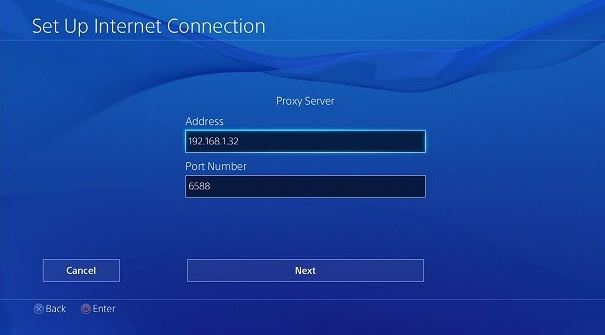If you’ve just got a brand new PS4, but looking at the ports on your older TV, it doesn’t have an HDMI input. The next thought would be how to connect ps4 to your TV without HDMI, yeah?
Read on to find out all there is to know on connecting PS4 to Old TVs.
First things first, a lot of people make the mistake of rushing to Amazon to buy one converter product or the other and later realize there is no input on the TV for it. Don’t join that league!
In this post, I will show you a step-by-step guide on how you can easily connect your PS4 to an old TV without necessarily going the extra mile. So, read on.
To clear the air, If you own a TV that does not support an HDMI port, you can still connect it with your PS4. There are, in fact, more than one ways to go about this problem.
Whatever type of TV you have, there are usually two kinds of ports that your TV would have.
- You can connect your PS4 to the TV using its composite ports for audio and video. This is usually for older TVs and is a must-have feature for any kind of TV model.
- The second way is by using the DVI ports on the TV. This is usually seen in newer TVs that do not have an HDMI port.
Your TV will most likely fall into any of these two categories, so we are going to look at how to connect your PS4 under these two possible solutions.
Table of Contents
How To Connect an Old TV to a PS4 With Composite Ports
TVs with only composite ports of audio and video pose to be a serious challenge when you want to connect them with PS4, this is in contrast to most newer TVs in the last decade that are designed with either DVI or HDMI ports.
As challenging as it can be, I have been able to simplify the process. In order to do this, you need to have the basic required cords for the connection to work.
You will need to get an HDMI to AV2 adapter, if you are looking to buy a new one, I recommend this all-embracing LVY HDMI to Composite Video Audio Converter Adapter which supports PAL/NTSC for PS4, Xbox, Switch, TV Stick, Roku, Blu-Ray, DVD Player, etc.
This is the relevant connector that provides RCA ports and a female HDMI port while taking 5V power input through a USB cable or port.
Once you get the connector, the RCA jacks will be connected accordingly to the TV ports while the HDMI cable at the other end of the connector will be used to connect the PS4 with the adapter.
You have to be very careful when choosing these types of connectors to buy online because, if you don’t pay attention to the type of connector, you may end up shelling out cash for an AV2 to HDMI adapter which looks the same but is used to connect older consoles with modern TVs.
This is not what you need since for the latter, the HDMI port goes into the TV and the RCA jacks will go into the consoles.
What you should get, as recommended above, is an HDMI to AV2 adapter.. take note.
Now, to the steps. It is a simple process, really.
Step 1:
As mentioned earlier, you will need to have an HDMI to AV2 adapter which is also known as HDMI to RCA adapter, or HDMI to a composite adapter that has a female HDMI port, three RCA outputs, and a USB port or a USB cable for power.
Step 2:
Now that you have the connector, insert the HDMI cable at the end of the cord with the PS4 while you insert the other end that will go into the box adapter.
Step 3:
To establish the connection, connect the RCA jacks to the adapter accordingly and the TV (red for red, yellow for yellow, white for white). the signals from the PS4 console will be transmitted to the old TV.
Step 4:
Then plug the USB cable of the adapter into the PS4 to power it on and the setup will be fully functional.
Remember that the HDMI to the composite adapter is capable of transmitting the audio signals along with the visuals, so it is a better option to go for if you do not plan to purchase a soundbar.
How To Connect an Old TV to a PS4 With DVI Ports
Using the HDMI and DVI ports on your old TV is another way to connect your PS4. the good side to this one is that there is no issue of reduced quality
But the downside is that DVI does not support audio signals, unlike the composite ports. In other words, it will be better to buy a soundbar with optical output.
Anyway, it is one of the easiest ways to play your PS4 on a TV that has no HDMI port.
To let this work, you will need to get, of course, the HDMI to DVI Cable. As an alternative, you can also use the HDMI to DVI converter or DVI to HDMI converter.
Note that if you are going to buy a new one, ensure that you purchase the one with the male DVI port and female HDMI port since the male HDMI connector coming from the PS4 will insert into it, while the male DVI port will go into the female DVI port of the TV.
This might seem a little confusing, and that is why I have helped you out by recommending this ideal HDMI to DVI 6 ft Cable from the Capshi store to connect your PS4 to the TV without any issues.
After getting this cable, here is what to do next:
Take the end of the HDMI cable and connect it to the PS4 HDMI output port and then the other end to the DVI port of the TV PC Monitor.
Afterward, turn on ‘Display’ and select proper input and switch on PlayStation.
Capisce?
Finally
No matter the model of your TV, new or old, if it does not have the HDMI port, it will either have the composite ports or the DVI ports. We have been able to look at how you can connect your PS4 using these two slot areas.
If your TV has composite ports, what you need is an HDMI to AV2 adapter to transmit signals from the console to the TV. But if your TV has a DVI port, you need to buy an HDMI to DVI Cable.
While the former supports the transmission of sound signals, the latter does not which means you will need an alternate audio source such as the audio jack on the PS4 controller.
If you experience difficulty or did not get the result after following the steps, it may be that you are using the wrong cable connectors, or that there is a problem with the function of these ports on the old TV.