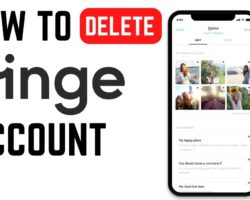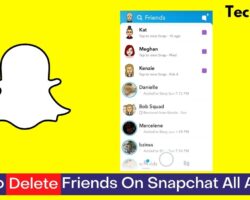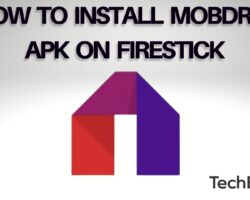Some channels can be boring, especially when they do not show content that interests you. If there are such channels on your LG Smart TV, you should delete them so they do not show on your screen anymore.
Follow this simple procedure to delete unwanted channels on LG Smart TV;
- Turn on your TV and open the Channel Manager. You will find the Channel Manager icon among the functions at the top right of the screen.
- After opening the Channel Manager, you will find two options; Edit All Channels and Edit Favorites.
- Once you open All Channels, you will find a list of all the channels on your LG Smart TV.
- Locate the channel you wish to delete with its name and number.
- After locating it, select the channel.
- Once you tap the channel, you will see two options at your screen’s top right: DELETE and RESTORE.
- Select the DELETE option.
What Happens When You Delete a Channel on LG Smart TV?
It might interest you to know what happens when you delete a channel from your TV channel list. Well, it is quite simple. When you delete a track, it will no longer be on your channel list but still, be on the TV. Let me explain this further.
When you switch the channels with your Smart TV remote’s Up/Down button, you will not see a channel you have deleted any longer. In addition, you can not find a deleted channel by pressing the channel number.
Sometimes, you will not be able to find a channel you have deleted with the Up/Down button of your TV remote. However, you will find the channel by pressing the remote’s number. This could be a problem you need to fix. I will show you how to go about that later.
Can You Restore Deleted Channels On Your LG Smart TV?
Yes, you can restore any channel you delete on your LG Smart TV. Even if you were to delete all your channels, you could restore them in no time at all. The procedure is simple and similar to the way you have deleted it. To restore deleted channels;
- Open the Channel Manager using the screen’s icon at the top right corner.
- Under the Channel Manager, you will find two options to Edit All Channels or Edit your favorites.
- When you click Edit All Channels, you will find all the channels on your TV, including the ones you have even deleted.
- Locate the deleted channel you wish to restore, and select it.
- By selecting it, two options will appear at the top right; DELETE and RESTORE.
- Select RESTORE to recover the deleted channel you have selected.
How To Remove Deleted Channels From My Channel List?
As I mentioned earlier, it is quite possible to still locate channels on your LG Smart TV just by pressing the number on your remote. However, this might be a problem, especially when you want to get rid of a channel for good.
In case this is the case with your TV, there is a simple procedure you can follow to remove such channels from your Channel List, so you don’t find them by pressing their channel numbers. To do so, use the guide below;
- From the settings menu at the top right of your TV screen, select Channel Manager.
- Navigate to Edit All Channels, where you will see a list of all the channels on our TV.
- Locate the channel you wish to remove and click it. You will see options to either block/unblock the channel just below it.
- If you use a button type control, you simply have to press the blue button to block the channel.
Any channel you block here will no longer show on your TV. Even if you enter the channel number, it will not be found. This is much safer, especially if these channels display unsafe or ideal content for kids.
How Do I Edit The Channel List on My LG TV?
It uses its default settings whenever you purchase and install a new LG TV. All its channels are arranged as they have been from the manufacturer. You can choose to enjoy your channels this way or make some modifications.
For some reason or other, you might not like how these channels are arranged; you need to edit the list and make your modifications. Let’s see how to go about this in no time.
- Go to Programmes on your LG TV and select Programme Manager.
- Under this menu, you will find an option to “Edit All Programmes.” This will allow you to modify the channel or program list.
- You can select the program or programs you wish to rearrange on this page and click the button next to it.
- After selecting your program or program, you should choose the “Move” button to change the order of the channel.
- This way, you can even move a channel from the first position down to the last position. It is as simple as that.
However, some LG TV models will not allow you to edit your channel list. You will only be able to use the channel list as the manufacturer has programmed them. The programs will stay in the order it was created.
Wrapping Up
If you have difficulty deleting channels on your LG Smart TV, the simple procedure above should be enough to help you. The process is very quick and does not need a long duration to sync. If at any point you wish to add back a deleted channel, use the Restore guide I gave earlier.

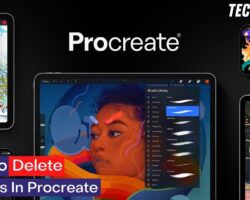

![How To Delete Messages On iPhone XS Max [EASY HACK!] How To Delete Messages On iPhone XS Max [EASY HACK!]](https://techbeastz.com/files/wp-content/uploads/2022/11/how-to-delete-messages-on-iphone-xs-max-250x200.jpg)