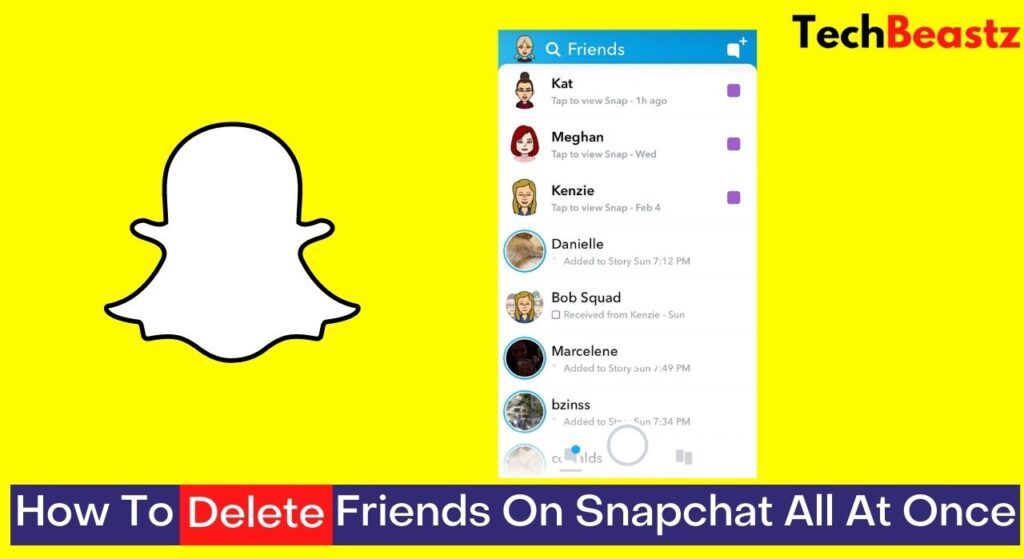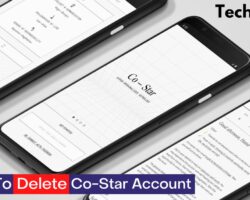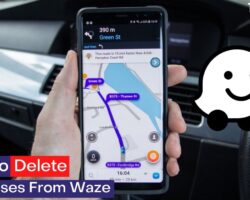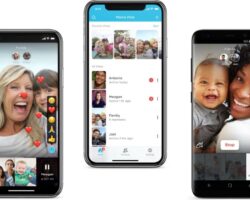Deleting friends on Snapchat is easy. Unfortunately, Snapchat does not allow users to delete their friends all at once. There is no functionality on the app that will enable you to delete all your friends with the click of a button.
However, the only way to delete friends on Snapchat is by removing them one after the other. As a result, this article will focus on how to delete friends on Snapchat one after the other. Please keep in mind that you can not delete all friends at once.
To delete your friends on Snapchat, follow the procedure below;
- Open your Snapchat app.
- Navigate to your profile. You will find your profile at the top right corner as soon as you open Snapchat.
- On your profile, scroll down a bit and select “My Friends“.
- On the new page, you will find all the friends on your Snapchat account in alphabetical order. Find the friend you wish to delete.
- If you have difficulty finding a friend, tap the ellipsis icon at the top right and select “Recently Added Friends.” This will show you friends who you have recently added to your list.
- When you find the friend you want to delete, long-press it to show a pop-up.
- From the pop-up, select “Manage Friendship.“
- Then tap “Remove Friend.“
- You will be asked to confirm; press “Remove” to proceed.
If you are having any issues finding the friend you want to remove from your list, you can use the “Search” option at the top of the screen to easily find them. Typing their initials alone could bring up their names.
Why Can’t I Delete Friends On Snapchat All At Once?
Unfortunately, Snapchat never disclosed why they had not included a feature to delete all friends at once in the app. However, after some thought, you might want to agree with their actions and reason with them.
When there is a button on your Snapchat that allows you to delete all your friends at once, you can mistakenly delete these friends without being aware of it. Even if you can delete a friend on Snapchat by mistake, you can’t make it again.
Also, when you remove a friend, you can choose to add them back when you wish since it would even be easier to remember the name. However, it would take a lot of effort to add all friends back after deleting them at once.
How To Add Friends On Snapchat
You might want to add a friend back after deleting them from your friends’ list. Thankfully, Snapchat allows users to add friends as much as they like without limiting it. Therefore, you can remove and add the same friend as often as possible.
Also, if you want to add a new friend, you just have to follow the same procedure. I have noticed that most new users of Snapchat have difficulty doing this, so I believe this will help a lot.
To add friends on Snapchat, follow the procedure below;
- Open the Snapchat app.
- Tap your bitmoji at the top left corner to open your profile.
- Scroll down a bit and select “Add Friends“.
- Use the search box to quickly find the friend you wish to add to your list.
- When you see the friend, tap the “Add” button just in front of it.
How To Block Friends on Snapchat
If you decide not to delete a friend from your list, you might want to block them so you never receive messages from them again. Blocking friends on Snapchat is easy, and the same procedure applies to both Android and iOS users.
To block a friend on Snapchat, follow the simple procedure below;
- Open the Snapchat app.
- Tap the bitmoji at the top left corner to access your Snapchat profile.
- Locate and select “My Friends“.
- Find the friend you wish to block from the list. You can use the search box to find them faster.
- Press and hold their name to bring a pop-up when you find the friend.
- In the pop-up, select “Manage Friendship.“
- Under “Manage Friendship,” tap the “Block” button.
- You will be asked to confirm the action before proceeding.
- Tap “Block” again to confirm. The friend will be blocked.
You can use the same procedure to report friends on your list. However, instead of blocking them, use the “Report” button under “Manage Friendship.” It is as easy as that.
How Do I Unblock a Friend On Snapchat?
If you have blocked a friend by mistake or wish to unblock them, you can easily do that within your Snapchat app. Once again, there is no limit to how many friends you can block and unblock. You can block and unblock as many as you wish.
To unblock a friend on Snapchat, follow the procedure below;
- Open your Snapchat app
- Click the bitmoji at the top left corner to navigate to your profile
- On your profile, go to “Settings” using the gear icon at the top right of the screen
- On this new page, scroll down and locate “ACCOUNT ACTIONS” and open “Blocked” under it
- This is where you will see all the friends and other Snapchatters you have blocked in the past. Find the user you wish to unblock and tap the “X” icon in front of it.
- The user will be unblocked and can send messages to you.
Wrapping Up
If you wish to delete your best friend or friends on Snapchat, that is also possible. However, no functionality allows you to do that at once; it is not an automatic process but works after some time.
To delete a best friend, all you have to do is create a distance on Snapchat. Try out these tips;
- Stop chatting with such a friend and chat with someone new
- Do not send snaps or streaks to your best friend anymore
- If possible, delete or block your current best friend on Snapchat
If you want to delete your friend, simply follow the procedure I described earlier in this article. However, keep in mind that it is not possible to delete all friends on your Snapchat all at once, for now.