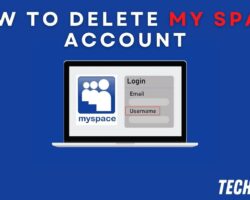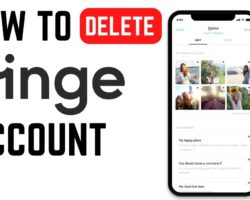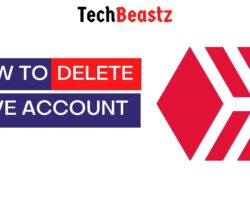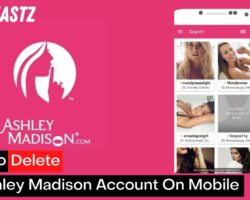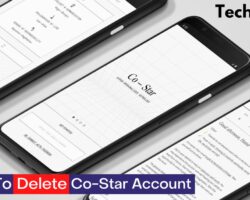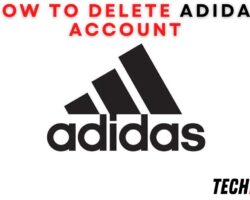LinkedIn is a social networking site that is helpful for job seekers as well as recruiters. People from around the world use LinkedIn for professional networking and career opportunities. As a freelancer or job seeker, you can upload your CVs and resumes on LinkedIn and get jobs from prospective employers.
If you want to remove your resume from your LinkedIn account, keep reading this post to get more details. There are two different ways to delete your resume on LinkedIn. Either delete it from your profile or go to your account settings. It is easier to delete from your profile.
To delete resumes on LinkedIn from your profile, follow the procedure below;
- Log in to your LinkedIn account on linkedin.com. Proceed to sign in with your registered email address and password.
- Upon login, select the “Me” tab from the tabs at the top of the screen.
- Tap “View Profile” from the pop-up menu.
- Select the “ellipsis” icon on your Profile page and tap “Build a resume” on the pop-up.
- You will be redirected to a new window where you will find all the resumes on your LinkedIn profile.
- Find the resume you wish to delete and tap the three dots icon next to it.
- From the pop-up that appears, select “Delete” and confirm to proceed.
Asides from deleting your resume from Settings, there is another way to go about deleting it from your Profile. On your profile page, you will find a Pencil icon next to your profile summary; select it.
On the pop-up, find the resume that you wish to delete under the Media section. You will see an option that says “Delete This Media” beneath the file. Select the option to erase the resume.
How To Delete LinkedIn Resumes From Settings
As I mentioned earlier, you can easily delete your resume on LinkedIn from your Settings too. You have to navigate to the option that allows you to do so. To delete your resume on LinkedIn from Settings, follow the procedure below;
- Log in to your LinkedIn account. I recommend that you use the web version to login.
- Tap the “Me” tab from the items at the top of the screen.
- Select “Settings and Privacy” from the pop-up.
- You will be redirected to a new window with some tabs on the left sidebar. Find and select “Data privacy.”
- The contents of the selected tab will be displayed on the remaining parts of your screen. Under “Job seeking preferences,” select “Job application settings.“
- Under “Manage your resumes,” find the resume you wish to delete.
- When you see the resume, tap the three dots icon next to it.
- Select “Delete” with the bin icon from the pop-up and confirm.
Irrespective of the method you choose to use to delete resumes on LinkedIn, the action is immediate and irreversible. Once the page loads completely, your selected resume will be deleted from LinkedIn.
More importantly, you will be unable to restore these files after deleting them. LinkedIn does not have a Trash folder; therefore, there is no way to recover the resumes as soon as you delete them; they are erased permanently.
Why Should You Delete Resumes on LinkedIn?
LinkedIn is one of the best social media platforms to get employed fast. It does not matter where you stay or live; as long as you have a profile that employers can see and review, you can get employed on LinkedIn.
Of course, there are remote jobs and jobs that will require your physical presence. LinkedIn is great for getting both remote and physical jobs easily. Once you can fill out your profile properly, employers will see and offer you jobs.
While filling out your LinkedIn profile, it is crucial that you include your resume, so employers can even check it out even before reaching out to you. Reaching out to you might take time, and there may be some time limit on the job offer.
However, resumes get outdated. That is a fact that is undisputed. You need to update your resume from time to time as your qualifications and experience increase. Updating your resume will give you better job offers.
Actually, there is an option that allows you to edit your resume on LinkedIn instead of deleting it. However, you might find it easier to delete than edit resumes on LinkedIn. Most LinkedIn users who delete their resumes do so to update them or upload new ones.
How To Edit Resumes on LinkedIn
Editing your resume on LinkedIn is easier in case you have been thinking otherwise. I also find it faster than deleting a file first and then uploading a new one later. Let’s edit within LinkedIn and save it back.
To edit your resume on LinkedIn, follow the procedure below;
- Log in to your LinkedIn account. The web version is preferable.
- From the tabs on top of the screen, select “Me.“
- Tap “View Profile” from the pop-up menu.
- On your Profile page, tap the three dots icon and select “Build a resume” from the pop-up.
- You will be redirected to a new window where you will find the resumes on your profile. Find the resume you wish to edit and tap the three dots icon next to it.
- Select “Edit.” Edit the resume and save it back to your profile.
Does LinkedIn Save Answers and Resumes?
When you apply for jobs on LinkedIn and submit interview answers and resumes, they are automatically saved to your profile. This is a default setting, but you can change it if you wish. The aim of this feature is to prevent you from entering the same information multiple times.
Most employers basically ask for the same information, and typing it multiple times can be draining. LinkedIn is able to save your answers and resumes by default. If you wish to change this setting, follow the procedure below;
- Log in to your LinkedIn account and navigate to your account settings
- Select “Data privacy.“
- Under “Job seeking preferences,” select “Job application settings.“
- You will see an option that reads “Save and manage your resumes and answers” with a toggle next to it. Turn off the toggle
After that, any resume or answers you submit will no longer be saved. If you wish to delete all your resumes, you might want to turn this off first before doing so.
Conclusion
It is that easy to delete resumes on LinkedIn, but as simple as it is, you can opt to edit them. Editing is way easier and faster than deleting your resumes. However, if you no longer need to be recruited, deleting your resumes on LinkedIn might be a good place to begin.