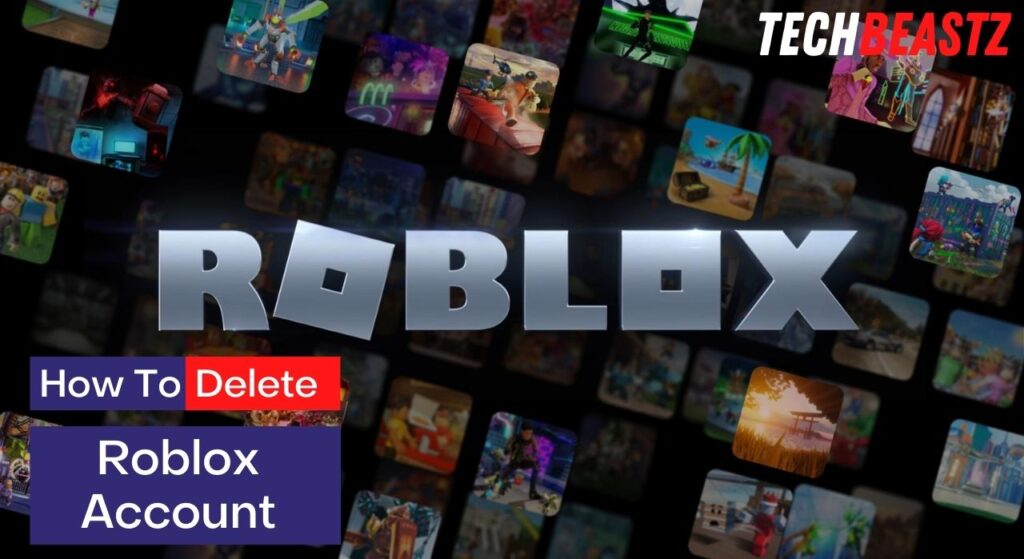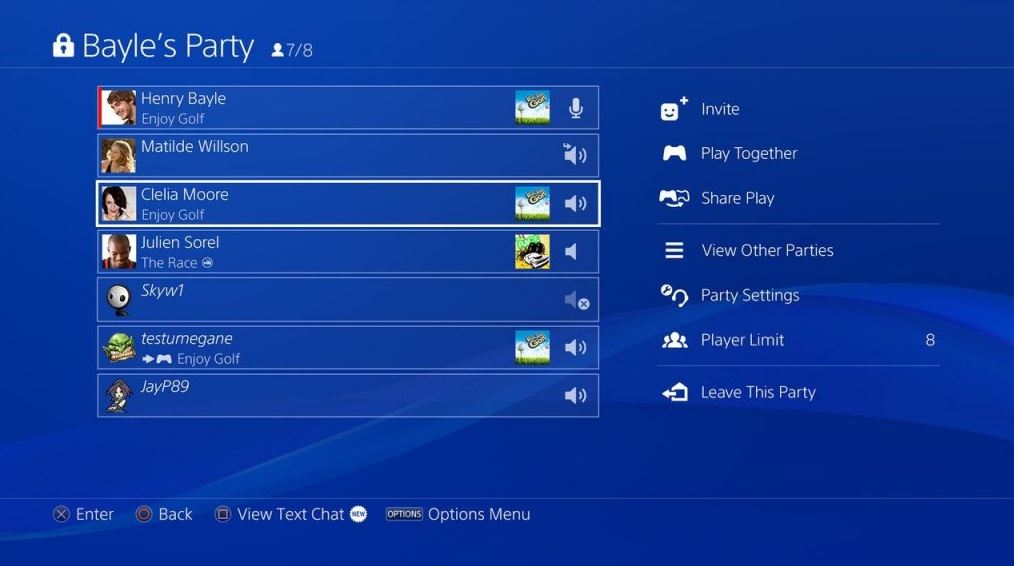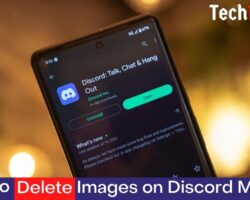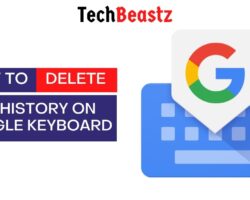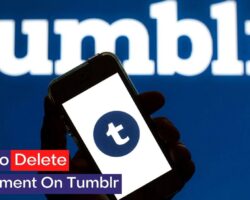Creating and joining groups are one of the most popular features on Roblox. The gaming network allows players to create a mini-community within themselves and invite others to join them while they engage in discussions.
The discussions in these groups are majorly about the game; in some cases, the groups organize matches and play against one another. If the game diverts from its aim at any point, it might become pointless.
On any Roblox group, you can either be an admin or a normal group member. The admin is usually the group’s creator and is the only one who can add other users. Admins can also set their groups to allow anyone to join them.
Who Can Delete a Roblox Group?
As I said, you can either be the group creator or a member of any Roblox group you are. If you are a member and you feel a group has lost its purpose, you can exit and forget about the group.
It is impossible for a group member to delete a Roblox group; only the creator can delete the group they have created. So how do you delete a group as the creator? Let’s find out.
How Do I Delete a Roblox Group?
Unfortunately, it is impossible to delete a group on Roblox, even if you have created it yourself. Roblox does not have a delete option that allows admins to remove groups they feel are no longer needed.
However, you can hide a group so no other player can join it. Once again, you cannot completely delete a group; you can only hide it, and nobody will be able to enter it even if they search and find the group.
To do this, you must remove every group member before leaving. If you leave a group on Roblox without removing every member, the group ownership will be transferred to one of the members.
Usually, the first member you added or that joined your group will automatically become the group owner once you leave. If you do not want this, you must remove everyone from the group until you are the last one left.
Let’s see how to go about this briefly.
1. Log in to Roblox
The first step is to log in to your Roblox account. Please remember that you can not do this on the Roblox mobile. Removing group members is only available on the Roblox web version.
2. Remove group members
After signing into your Roblox web account, you must navigate to your groups section and select the group you want to delete. Open the group and open the group menu by tapping the left bar.
From the menu you have opened, navigate to the Members tab. Every member you have added to or joined your group usually appears on the Members tab. Now, you have to remove them one after the other.
Roblox does not have a feature that allows you to remove all group members simultaneously. You can only do it manually until you get to the last. This might take a while, but there’s no alternative.
3. Update Group privacy to “Closed.”
After removing all the group members, the next step is to change the Group Privacy. Usually, the privacy settings are “Open” by default unless you change it yourself. Let’s see what it means to close a group.
By changing your Group Privacy to “Closed,” you are simply restricting access from any other player. Even if they can find your group in the search results, they will be unable to join. This is how the group will remain forever.
4. Get Rid of Group information
After changing the Group Privacy status, you should delete all details about your group. It is impossible to delete your group; the least you can do is get rid of its information. This includes the group description, images, and so much more.
5. Leave the group
Once you are done with everything on this guideline, the next step is to leave the group. Please ensure you have completed all the requirements before you leave the group; this is the most important one.
For example, if you leave a group without changing the Privacy Settings to “Closed“, players can find the group in search results and even join it.
How Do I Leave a Roblox Group?
Whether you are the creator of a group or a group member, you will always find an option to leave the group. To leave a group on Roblox, follow the procedure below;
- Sign in to your Roblox account. I will advise that you use the Roblox web version instead of Roblox Mobile.
- Navigate to the Group section on the left side of the screen.
- Here, you will find all the groups you belong to. Select whichever one you want to leave.
- Click the “Leave Group” button. Confirm and proceed.
What Happens After Deleting a Roblox Group?
Please note that you are not deleting the group following this procedure; you are only rendering it inactive. However, the group will be as good as non-existent when you hide it following the procedure I have explained.
Wrapping Up
As I mentioned, there is no option or feature that allows you to delete a group on Roblox, at least for now. Probably later in the future, the team will release an update that allows you to delete your group.
Moreover, you can only hide these groups and prevent access from other users if you are the creator or admin of the group. If you are an ordinary group member, you will not find the option to remove other members or even change the group’s privacy settings.