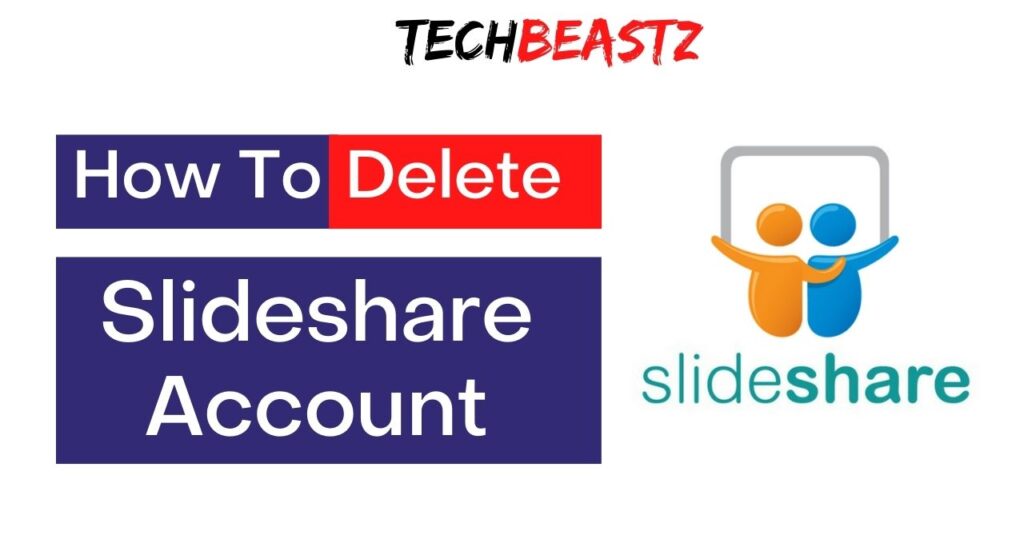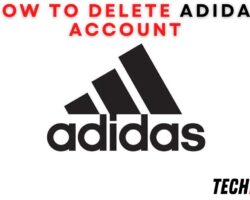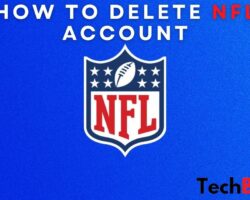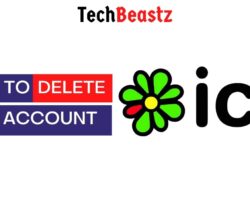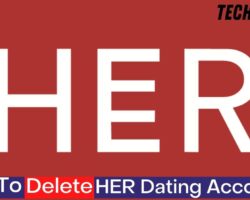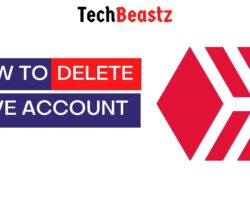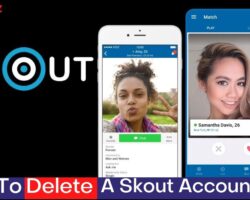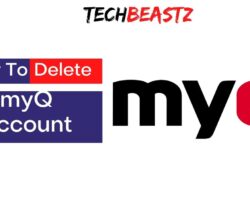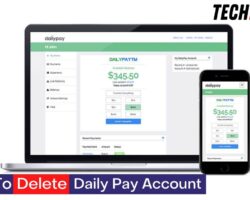Over the years, Slideshare has been used by thousands of people for creating videos, presentations, infographics, and documents. If you want to close your Slideshare account, this article will show you how to do it.
Follow the procedure below to delete your Slideshare account:
- Log in to your SlideShare account via its website. You will have to sign in with your ID or registered email address.
- When you log in, tap your Account icon at the home page’s top right corner.
- Select “Account Settings” from the drop-down menu.
- Navigate to your account by tapping the “Account” tab on the new window.
- Scroll down to the “Delete Account” section.
- Under the section, find and select “Delete Account.“
- A pop-up will appear asking you to confirm account deletion; tap “Yes, delete my account” to confirm.
After doing this, your SlideShare profile should be deleted. It might not be immediately, but you will surely receive an email from SlideShare once your request is received and processed. You can also confirm by trying to log back into the account.
What Happens When I Delete My SlideShare account?
Deleting your SlideShare account has its own consequences. You should be aware of these consequences before you delete your profile. To save you time, I will show you what happens when you delete your SlideShare account.
First of all, if you delete your SlideShare account, you erase your account as well as its data. These items are lost forever, and you can no longer access them. That is, your account can not be reactivated, nor can its data be restored.
As soon as you delete your SlideShare profile, your account will be closed immediately. SlideShare says the process is immediate, but it might take a little while. You will receive updates about your request via email.
However, even if the account is closed immediately, it might take around three to four hours before the public content you upload to the account is removed. Only uploaded content takes this much time to be erased.
In addition, deleting your SlideShare account will negatively affect your rankings in search engines. If you have been ranking at the top of search results before, your position will be replaced by another account.
This will affect other SEO data and prevent uploads embedded on different websites from working. Your account’s SEO, in general, will be at a great disadvantage if you delete your profile. However, search engines will be the determining factor here.
Usually, your information is displayed on search engines like Yahoo, Google, etc., which are updated continuously. Search engines have total control over the information in their search results.
If your information has been appearing in Yahoo and Google’s search results, Google might be the first to erase your information when you delete your account, while Yahoo may still have it up. It all depends on how fast they update their information.
Why Do I Have Issues Deleting My SlideShare Account?
It is very easy to delete your SlideShare account, and many users have used this procedure to go about theirs. It is almost impossible to encounter difficulties still while trying to delete your SlideShare profile.
However, if you are still facing some issues or need assistance with deleting or managing your SlideShare account, I recommend reaching out to the Support team.
Simply copy and paste this link: (https://support.scribd.com/hc/requests/new) in your web browser and create a request. You will be asked to fill out a form with some of your details. Do so, and also state the reason for your request.
Can I Merge Two Accounts on SlideShare?
It is quite possible that you have created a duplicate account on SlideShare with the one you already have. That is, you currently have two SlideShare accounts with different contents. The first thing you might think of is merging them.
Unfortunately, SlideShare does not offer a feature or option allowing users to merge two accounts or uploads. If you find the contents on both accounts useful, you must use one and delete the other.
That is, you will upload all of your content onto one account. The account you will upload the content on will be the one you choose to keep. After that, you can delete the empty account so it does not idle.
How Do I Change My Profile Information on SlideShare?
SlideShare allows you to change your profile information, such as your username, password, etc., without reaching out to Customer Support or anything. You can do all of that within your SlideShare profile.
To change your SlideShare profile information, follow the procedure below;
- Sign into your SlideShare profile.
- While you are on the homepage, click your photo icon at the upper right corner of the screen.
- From the new window, select “Account Settings.“
- Tap “Profile Details” from the tab on the left side of the page.
- On the new window, select “Personal Details.“
- You will be taken to a new page where you will find the information about your profile. Find and select “Update personal information.“
- Under this menu, you can edit and modify any personal information that you wish.
- Once you are done, tap “Save.“
After that, the information you have selected to change or modify will be updated. The process is Instant and does not take time before the changes reflect. If you have wanted to delete your account because you couldn’t edit personal information, I hope this helped a lot.
Wrapping Up
If you follow the procedure carefully, you will find it very easy to delete your SlideShare account. Most of the issues people complained they had with deleting accounts was the procedure to go about it.
Also, the feature to delete your account is only available via the SlideShare website. You can not find the option to delete your SlideShare profile within its mobile application.