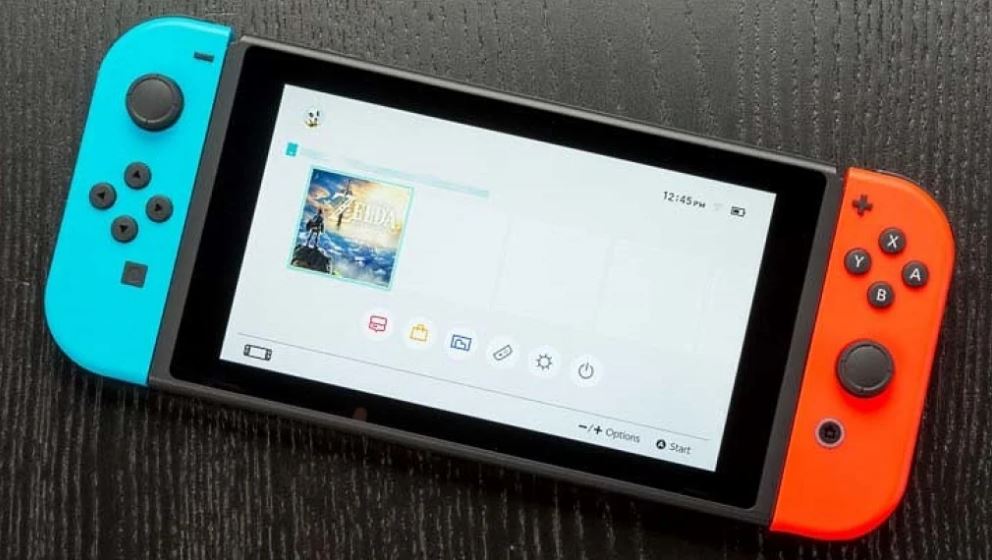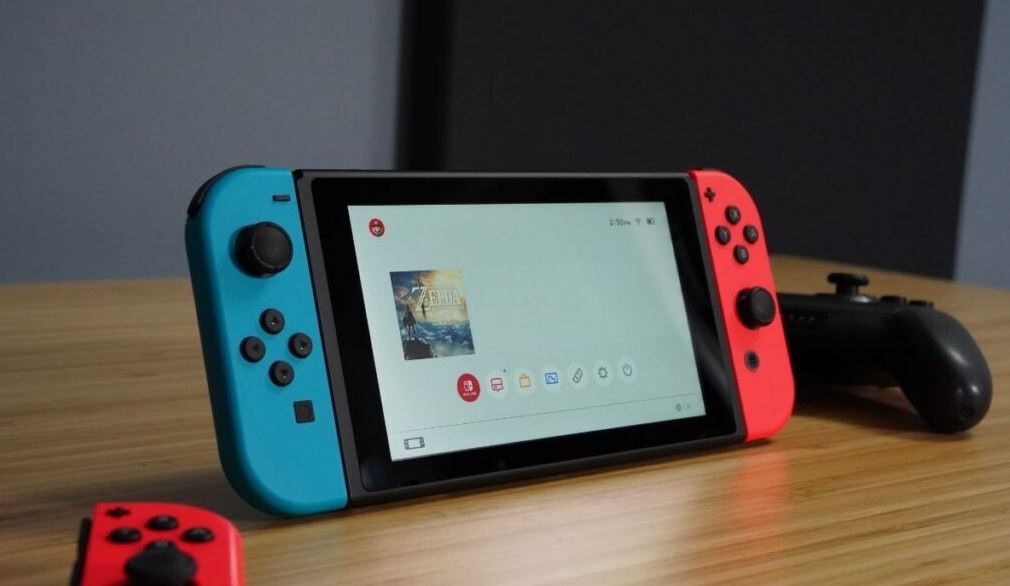Are you looking for a way to install and use a VPN on Nintendo Switch? This is probably for one of two reasons – either you are playing a game from another country or you want to unblock blocked websites on your Nintendo Switch.
The Nintendo Switch isn’t one of those consoles that are unknown in the market. For many reasons, this gaming machine is one of the most reliable consoles you can ever find in the gaming world. Some of the new VoD additions on the Switch have made it endearing and enticing to anyone who desires to own a gaming and streaming device.
We saw how Hulu was added and then YouTube. Right now, there are claims that the Nintendo Switch will include Netflix in its services in no distant time. Whether you are a gamer or video streamer, I am sure you got the Nintendo Switch to get entertained. However, there is a problem. You may get full access to all the content you want because platforms such as Hulu may be limited to people who reside or are based outside specific regions, particularly, the United States.
If you are abroad and you want to watch Hulu on your Nintendo Switch outside the U.S, you will get a VPN to access all the videos, shows, movies, and content. Once you have a VPN installed, you can get connected to any server around the world to get access to content that is not available in your home country.
Sadly, the Nintendo Switch console doesn’t support VPN applications natively so you cannot download or install a VPN app on it. However, there is nothing to worry about because there is a way to bypass this stumbling block. Thankfully, this guide tells you exactly how to do just that.
How To Install a VPN On Nintendo Switch
Nintendo Switch problems vary from country to country. Having a Nintendo account doesn’t give you all the games and apps you want. Some will be unavailable in your country due to regional restrictions, and that means you can’t play or access them outside their original regions.
Fortunately for you, you can be able to play geo-restricted games with the use of a VPN. Since the Nintendo Switch is not natively compatible with VPN apps, how then can you install them on the Switch?
There are 3 ways to connect your Switch to a VPN. If you are curious to know, here’s how you can use setup and activate a VPN connection on your Nintendo Switch console:
A. Set Up VPN On Your Router
To start with, you can set up a VPN on your router. Installing a VPN on your router isn’t difficult and you don’t need to be tech-savvy to do it. Popular router brands such as TP-Link, Linksys, and ASUS gaming routers allow you to share VPN connections in no time.
The good thing about doing this is that you will not only be protecting your console but every device in your home that is connected to your router receives full VPN coverage and protection. Some VPN providers give you a decent number of connections under one package.
Here’s how to install a VPN on your router:
- Find a VPN. If you are looking for the best VPN or the best VPNs for gaming, there are lots of options to pick from. However, you recommend you use ExpressVPN or NordVPN for this purpose.
- Sign up under a subscription package.
- Open any internet browser on your Pc and enter the router’s IP address to access its settings.
- Reconfigure the router by entering information about your VPN. This process varies depending on your router and VPN service. For example, some routers provide a menu for setting up VPNs whereas others may require you to download firmware from your VPN service provider.
- Turn on the Nintendo Switch.
- Go to the Home Menu.
- Select Internet and select Internet Settings.
- At this point, your console should search for available networks automatically.
- Select your preferred network.
- If the network requires you to enter a password, write the password.
- Press OK when you are done.
- requires a password, enter
It is important to let you know that if you want to access your router’s settings, all you have to do is to write the router’s IP address in your internet browser. When you get to the login page, enter the username and password to gain access to the router’s dashboard. Once you are done, all your devices including your console will be covered. In case you are using a new Nintendo Switch console, you would want to ensure that is connected to your router.
There is only one drawback to installing a VPN on your router, which is that you cannot easily switch servers. For instance, if you want to use a server in another region or country, you will have to log in to your router and reconfigure the settings using the information of the new server.
If you are looking for a top-quality gaming router, it may interest you to know that the TP-Link AX6600 WiFi 6 Gaming Router keeps you safe and optimizes your gaming streams for speed.
2. Use a Mobile Hotspot
If the process of installing a VPN on your router is cumbersome, you can install a VPN application on your tablet or smartphone and connect it to a VPN server. Next, configure a mobile hotspot and pair it to your Nintendo Switch console.
The steps for setting up a mobile hotspot vary based on the smartphone you are using (iOS or Android). If you are using an iOS device, follow the steps below:
- Go to Settings.
- Click on Personal Hotspot.
- Tap the toggle next to Allow Others to Join.
If you are using an Android device, follow the instructions below:
- Go to Settings.
- Select Network & Internet.
- Select Hotspot & Tethering.
- Click on Wi-Fi Hotspot.
- Tap the toggle to activate the Wi-Fi hotspot.
If you don’t have a VPN server yet or you don’t have the time or know-how to set up a VPN server on your own, you may consider getting a reliable VPN solution to use.
We do not advise you to use any of those “free VPNs” out there because they are not capable and therefore cannot be relied upon. In general, they are not safe, they are often crowded during busy periods and for these safety concerns, we cannot recommend them.
On the other hand, using a premium, reliable, and trusted VPN service assures you of better, stable, and effective performance even during peak hours. In addition, it provides an awesome gaming experience while playing online games on your console.
Perhaps, you are new to VPNs and you are not sure of which VPN solution to use, I recommend you get an ExpressVPN subscription or NordVPN service.
3. Share a VPN WiFi Connection From Your Windows/Mac PC
Another way to use a VPN on your Nintendo Switch is to connect your PC to a VPN and share a connection from your computer. Based on this, your PC or laptop provides the hotspot and becomes a virtual router.
The advantage of this method is that since you are using a PC or laptop, you can quickly get a VPN app and adjust anything at any time. This process is a simple one and I will show you exactly how to do it.
How To Connect Your Windows PC to VPN
Window users can use their device as a virtual router by following these steps:
- Get a VPN. If you haven’t chosen a VPN yet, you may want to consider our list of the best VPNs for Windows devices.
- Sign up for a subscription package.
- Download the VPN software to your PC.
- Install the software.
- Log in to the VPN.
- Choose a server.
- Once you are connected to a server, go to Settings and Network Connections.
- Select Mobile Hotspot and tap the toggle to turn it on. For extra security, click the Edit button to create a name and password for your hotspot. When you do this, no one will be able to access it.
- Click on Ethernet.
- Select Change Adapter Options.
- At this point, you should see your VPN listed. Right-click on your VPN and select the Properties tab.
- When you get to the Properties tab, click on Allow Other Network Users to Connect.
- Select your Wi-Fi hotspot from the list of Network Connections.
How To Connect Your Mac PC to VPN
If you are using a Mac computer or laptop, you can turn it into a virtual router and share a VPN connection using this method. You will need your Ethernet cord since you can’t send and receive from a hotspot simultaneously.
Here’s how to make this possible:
- Get a VPN [We recommend ExpressVPN for Mac users].
- Subscribe to the VPN package.
- Download and install the VPN software on your Mac PC.
- Choose your preferred server and log in.
- Connect one end of your Ethernet cable to your PC.
- On your computer, Go to System Preferences.
- Select Sharing.
- Choose Internet Sharing from the list.
- When you get to the Sharing page, select Share Your Connection and choose your Wi-Fi.
- Make sure to select the Ethernet option. You can find that under the To Computer Using list.
- You will find a box next to Internet Sharing, click on the box to turn it on.
- Open the VPN software and connect to your preferred server.
- Now, plug the other end of your Ethernet cable into your Nintendo Switch’s Ethernet port.
- Turn on the Nintendo Switch console.
- Go to the Home Menu.
- Navigate to Settings.
- Select Internet and then select Internet Settings.
- Your console should automatically search for available networks.
- Your computer will appear, select your computer as the network.
- If the network requires you to enter a password, enter the password.
- Press OK.
4. Configure Smart DNS On Your Nintendo Switch
Using a VPN service is not the only way to unblock geo-restricted content on your Nintendo Switch. Maybe you don’t want to use a VPN or if you don’t want to hide your real IP address, you can set up a SmartDNS service on your console.
What is SmartDNS?
Similar to other DNS proxy services, SmartDNS refers to a system that uses DNS to unblock geo-restricted content, products, and services. Unlike VPN, SmartDNS doesn’t require you to change or mask your real IP address to access geo-restricted sites and services.
Rather, SmartDNS sends the DNS queries to its services. In this way, you can view the content in your region while gaining access to geo-blocked products and services.
It is important to bear in mind that, unlike VPN platforms, SmartDNS doesn’t protect your online identity as it doesn’t encrypt your traffic and this is the reason why it slows down the speed of your internet connection.
Nevertheless, using a SmartDNS service can help reduce lags and also access geo-restricted content. You should also consider using a SmartDNS service in case your device doesn’t provide support for VPNs.
What are the Best SmartDNS Services For Nintendo Switch?
Most internet users around the world, including streamers and gamers, prefer using SmartDNS over VPN because they want to keep their location intact while accessing geo-restricted services and content. Unlike VPN, a SmartDNS service will not change your IP address but will only alter the parts in the URLs that reveal your current region.
That said, you should be able to access geo-blocked material whilst using your local IP and work at the same speed because of a non-encrypted network. To help you unblock geo-restricted material in different regions, a SmartDNS service provider needs to have many servers in different regions and locations.
Before subscribing to the service of a SmartDNS provider, check its library to see if it can unblock the geo-blocked content you want to access.
If you don’t know which SmartDNS service to choose from, we recommend you take a look at the following VPN service providers that also offer SmartDNS services. They include:
- ExpressVPN.
- NordVPN.
- Unlocator.
- SurfShark.
- BulletVPN.
How To Install and Use SmartDNS On Nintendo Switch
Having said that, follow the instructions below to set up Smart DNS on your Nintendo Switch console:
- Get your console, and go to the ‘Home Menu’.
- Go to ‘Settings’.
- Click on ‘Internet’ and go to ‘Internet Settings’.
- Your device should start searching for available Wi-networks.
- Choose your preferred network and click ‘Change Settings’.
- Navigate to ‘DNS Settings’ and select ‘Manual’.
- Clear the numbers in the ‘Primary’ and ‘Secondary’ DNS. If you don’t know how to do this, see this guide to learn how to change the DNS Settings on your console.
- Enter the details provided by your SmartDNS service provider.
If you followed all the abovementioned steps, you should have configured DNS on your console successfully.
How To Choose The Best VPN For Nintendo Switch
There are lots of factors to consider when picking a VPN and this is why choosing the right VPN can be tricky. Without a doubt, you want a VPN that can help you bypass the geo-restricted material on the Nintendo Switch so that you can access content that is only available in certain regions.
Additionally, you would want to take note of other variables such as extra features, speed, security, customer support, and price. For a more in-depth guide, read our comprehensive and detailed VPN guide. Also, we recommend you check out our exhaustive list of the best VPNs for online gaming, best free VPNs, and best VPNs for streaming.
Why Use a VPN on Your Nintendo Switch Console?
Upon its release in March 2017, the Nintendo Switch console was restricted to gaming only. Pokemon’s blockbusters, Let’s Go Pikachu, and Let’s Go Eevee are the two most popular games to grace this console. Not too long ago, Nintendo informed users that it will be including VoD applications in its eStore and this is how we got Hulu and YouTube on the Switch. In the near future, we may possibly see Netflix on the Nintendo Switch.
One of the amazing features of this gaming device is that you can pair your Switch’s screen to a large TV for enhanced, better viewing. Unfortunately, Hulu is only available in the U.S, which is bad news for everyone in other regions.
Now that you can install a VPN on your Switch console, this shouldn’t be a problem anymore. All that you need to do is to get connected to a server that is based in the region where the content is available. For instance, Hulu is exclusively reserved for people based in the United States. If you connect to a server in the U.S, you will get an American IP address, which gives you complete access to the full content on the streaming service irrespective of where you are.
Furthermore, the launch of the Nintendo Switch Online has multiplayer features that allow you to contest and compete with other gamers around the world. A VPN can be useful in this case especially if your ISP is having throttling issues. Once you are connected to a VPN, you will get rid of throttling and latency issues that come with ISP.
Here are other reasons why you should consider using a VPN on your Nintendo Switch console:
- Security: Obviously, the main reason why you want to use a VPN service is that it keeps your device protected – especially if you are using public Wi-Fi. Using a VPN can secure all your data by sending your online connection through an encrypted channel. Hence, cybercriminals and hackers stand no chance of accessing your data or stealing your identity.
- Privacy: If your ISP has a strong security system in place, you are probably safe from hackers. However, your government can see what you are doing and you can be tracked anytime. If you want to maintain your privacy and hide your location, a VPN will get it done. A good VPN will not only encrypt your data but also provide you with an anonymous IP address that will make it difficult for anyone to access your browsing history – even the FBI.
- Throttling: Another good reason why you should use a VPN is that it prevents your Internet Service Provider (ISP) from throttling your internet connection. Believe it or not, many ISPs do this once you have consumed a certain amount of data. However, when you use a VPN, your ISP will not be able to detect the amount of data you have used.
- Gaming Speed: Speed is a feature cherished by many gamers. Slow gameplay is annoying and it ruins the gaming experience. The key to having an excellent gaming experience is low latency. The quicker your ping rate, the smoother your gameplay. Unlike ISPs, VPN service providers provide a more direct channel for transmitting data packets, which ensures lower latency.
Before subscribing to a VPN service, it would be wise to check their privacy policy to ensure the company doesn’t save any data associated with customer usage such as IP addresses, time stamps, browsing histories, etc.
What are the Best VPNs for Nintendo Switch?
The table below shows you the best VPNs for Nintendo Switch. You can subscribe on any of these platforms and get their servers for a better, faster, and improved gaming experience.
| VPN Provider | IMAGE | FEATURES | WEBSITE |
| ExpressVPN | Best for streaming and privacy. High-speed servers in over 160 VPN locations. Supersonic servers for excellent HD streaming. Top-notch security and privacy. User-friendly apps. Works for Netflix, Hulu, BBC iPlayer, and Amazon Prime Video. 24/7 live chat support. Free 3 extra months on the annual plan. | Try risk-free for 30 days. Visit ExpressVPN Official Website Here. | |
| BulletVPN | UltraHD streaming. Free Smart DNS proxy. Unblocks all major streaming services. Limited Time 72% Discount. | Limited Time 72% Discount. Visit BulletVPN Official website Here. | |
| SurfShark | Unlimited VPN connections. Over 1000 servers. Ad-blocking feature. High speeds and unlimited bandwidth. Can connect to an unlimited number of devices simultaneously. Compatible with Windows, Linux, macOS, Android, and iOS. 24/7 customer support. | Visit SurfShark’s official website for available offers. | |
| Unlocator | 7-day free trial. User-friendly application. Available Standalone Smart DNS subscription. | Visit Unlocator’s official website for available offers. | |
| NordVPN | Extra security features. Extensions for Firefox and Chrome. Split-tunneling. | Visit NordVPN’s official website for available offers. |
Frequently Asked Questions (FAQs)
Can I Connect The Nintendo Switch To a VPN?
Technically speaking, you cannot connect the Nintendo Switch to a VPN because the operating system of the console doesn’t allow you to install any software – even VPN apps.
Nevertheless, you can still connect your Nintendo Switch to a VPN by installing the VPN on your router and connecting the gaming console to the router. Another way to encrypt your Nintendo Switch internet connection is to turn your PC into a virtual router and pair the console to it.
Can I Use a Free VPN on Nintendo Switch?
There are many companies out there by providing free VPNs, which may work with the Nintendo Switch. However, we do not recommend free VPN solutions because they don’t offer the level of protection, speed, and experience provided by the premium ones. If you really care about your security and privacy, you should use reliable and trusted VPN software instead.
How Do I Get a Quality VPN For My Nintendo Switch?
For best results, we advise you to use a VPN that is compatible with your router. We recommend ExpressVPN because they are the best in the VPN industry. Once you install the VPN on your router and establish a connection from a server, you should be able to access geo-restricted material on your Nintendo Switch. Amazing!
How Can I Pair ExpressVPN App With Nintendo Switch?
You can use ExpressVPN on your Nintendo Switch console through the DNS settings. Ensure that you are connected to the MediaStreamer VPN server, which you can verify by clicking the ExpressVPN setup link.
You can configure the DNS settings on your console by selecting ‘System Settings’ at the bottom of the screen.
Can You Use ExpressVPN on Switch?
Today, ExpressVPN can be used across most gaming consoles and devices such as Sony PlayStation 3, 4, & 5, and Xbox One, Xbox Series X, and Xbox 360 devices. You can also set up ExpressVPN on your Nintendo Switch to prevent your console from viruses and other attacks. Even if you are staying in the U.S, using a VPN on your console will help greatly in protecting your privacy and online identity.
Does ExpressVPN Work on Other Consoles?
In fact, ExpressVPN is available to varieties of internet users, including those who are using a smartphone, a laptop, or a console computer. Your entire family can be connected to a Wi-Fi router that has ExpressVPN installed on it.
Can the Nintendo Switch Host a VPN app?
The Nintendo Switch lacks native VPN support, however, it is possible to use a VPN on it to access geo-blocked material and to keep the console protected from hackers, DDoS attacks, and other cybercrimes.
How do you use a proxy on a Nintendo Switch?
Follow the instructions below to use a proxy on Nintendo Switch:
- Turn on your Nintendo Switch.
- Go to Settings.
- Scroll down and select ‘Proxy Settings’.
- Select ‘Use a Proxy’.
- Enter the information provided to you by your proxy provider.
- Click Confirm to save the settings.
Can you surf the internet with the Nintendo Switch?
You can browse the internet on the Switch, however, this is not straightforward because the console doesn’t have an internet app, so you can’t browse directly.
Nonetheless, there is a hidden browser you can use to access the internet, and here is how to set it up.
- Turn on your Switch and go to the dashboard.
- Navigate to System Settings.
- Choose Internet.
- Select Internet Settings.
- Choose which Wi-Fi you are using.
- When you get to the Settings page for that connection, select ‘Change Settings’.
- Scroll down and select DNS Settings.
- Click Primary DNS and enter as 045.055.142.122 and then save.
- Now, you should receive a notification that the console has saved your settings.
- Go back to the previous page.
- At this point, you should have an option to ‘Connect to this Network’, then click on it.
- Click on the next prompt that says ‘Registration is Required to Use this Network’.
- Then, you will see a SwitchBru DNS Page.
- Click on Continue to Google.
Can I Watch Netflix on the Nintendo Switch?
The Nintendo Switch does not give users access to Netflix at this time. However, it has other apps for online streaming such as YouTube and Hulu. There is a possibility of using Netflix on the Switch in the nearest future.
Can I get banned for using a VPN?
Most online games restrict VPN access, which means you may not access their games if you are using a VPN-enabled router. Games that disallow VPN access may ban you if they discover you are on a VPN server. Fortunately, if you use a strong VPN solution like ExpressVPN, and you follow the solutions above, you will bypass their systems and will not be detected.
Conclusion
If you’re like most gamers, you love playing video games. But what if you want to play with others online? If you’re playing a game that uses a peer-to-peer connection, it needs to be connected to the internet. This means anything you do online, from chatting with friends to buying things from the eShop, can be seen by anybody with access. This can be very unsafe since anybody could pretend to be somebody else and take your information. It’s important to protect yourself when gaming online.
The Nintendo Switch is a great gaming console for tech-savvy individuals. Although there are some challenges and issues you will face but there is always a way for you to bypass these limitations. Imagine having a Nintendo Switch console that allows you to play your favorite games and access any material without restriction.
Imagine watching Hulu outside the U.S without any geo-location error. Without a doubt, having a Nintendo Switch that has no geo-restricted material will be awesome. Even with the blocks and limitations, the Switch is a great device to use. However, you can still access your favorite content through the aid of VPN technology.
It would have been better to access more content on Nintendo if it allowed users to download VPN apps. Sadly, the Switch doesn’t provide native support to VPN apps and that isn’t likely to change any time soon.
Thanks to this guide, you can get yourself a quality VPN solution to use and enjoy your best content on the Switch. As you can see, setting up a VPN on the Nintendo Switch is not as difficult as it may seem, and it should take you only a few minutes. Once it’s set up, you will be able to use that VPN on any other platform as well (Windows PC, Mac, iPhones, tablets, and Android mobile phones).
In case you have a Nintendo Switch and you are staying outside the United States of America (U.S.A), you should be looking into the possibility of installing a VPN on your Nintendo Switch so you can get access to better games and content from YouTube and Hulu.