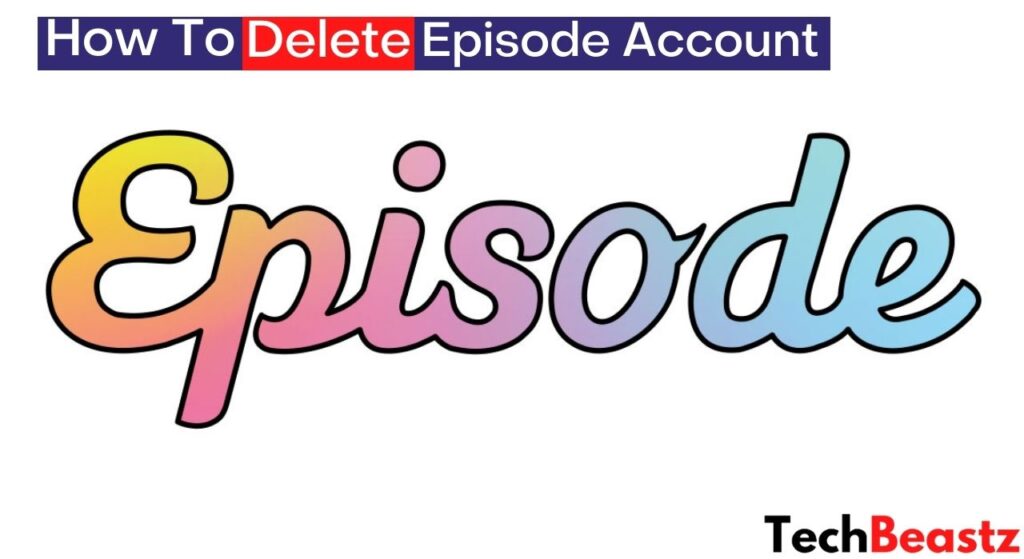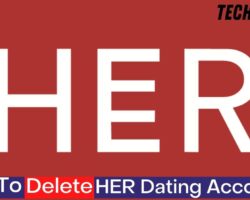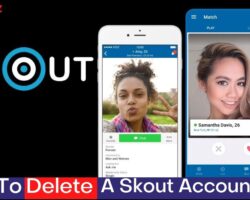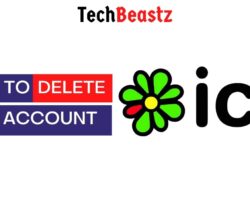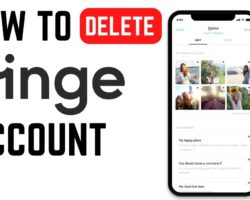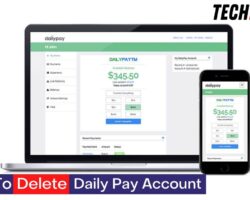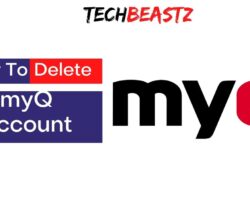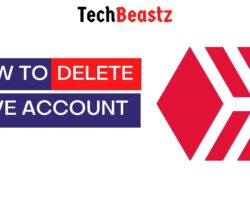Are you looking for a way to delete your old episode account? Fortunately, there are many ways to close your episode account.
Follow the procedure below to delete your Episode account;
- Open the Episode app on your mobile device.
- Navigate straight to the “Settings” menu.
- Head over to the Account section and tap the “Permanently Delete Your Account” option.
- You will be prompted to confirm the action. If you wish to continue, click “Delete Confirm” on the message.
- Your Episode account will be deleted.
Deleting your Episode account is as easy as that. Unfortunately, this feature is only available on the iOS version of the Episode app. You can not delete your Episode account with an Android device.
What Happens When You Delete Your Episode Account?
In case you are wondering what happens after deleting your Episode account, you are about to find out. By deleting your Episode account, you are granting permission to erase each of your data stored on the server. Let’s see a few examples of this.
By deleting your Episode account, you will lose any progress you have made while playing the game. This means you will have to start a new game if you are still interested because you cannot continue from where you have stopped.
Also, any stories you have created during the game will be deleted. Every story that you have Favorited will also be deleted from your account. In addition, you will lose all the gem choices you have made, leftover gems, and passes.
Furthermore, your login information will no longer be valid, and you will lose your profile on the Episode app by deleting your account. That’s not even all. Do you still wish to delete your Episode account? See this too.
When you delete your Episode account, you can only start Episode over as a brand new player after a new registration. That means you must go through the same procedure to unlock the catalog you had previously completed on your old account.
How Do I Reset My Episode Account?
Since there is currently no feature to delete your Episode account on an Android device, you might as well reset your account to delete all data that has been saved on it. But how does this work?
By resetting your Episode account, you are confirming to reset your progress and start the game all over. However, most stories that you create on the game have replay options. Therefore, you might not be able to hide them from the public.
To reset your Episode account, follow the procedure below;
- At the end of the chapter, locate and tap the right side of the Play button.
- A “Replay” option will appear; tap the replay option.
- When you tap Replay, an option will appear to start a new game.
- Confirm if you wish to start all over, then proceed.
- When you start all over, you can change your avatar and make new choices in the game.
How To Delete An Episode Account On Android
If you use the android version of the Episode app and still wish to delete your account, there is a solution. However, it is pretty different from how it is done on the iOS version. Let’s see how you can delete an Episode account on the Android version.
The first and most straightforward way is to delete your account on an iOS device. To do this, you must get an iOS device and log in to your Episode account. When you can log in, follow the procedure I have described to delete your account.
The second way to delete your account is to reach out to Episode Support to help with account deletion. To do this, you must submit a support request at (https://episodesupport.zendesk.com/hc/en-us/articles/4405693198875).
Copy and paste the link above into your browser. You will be asked to fill in a request when you get to the page. In the request, you might be told to provide your user ID and other data for verification purposes.
However, Support will never ask for your password. Submit the form and wait for an agent to get back to you. Sometimes, you will be asked to provide the email address linked to your Episode account for verification purposes.
By deleting your account, you are deleting all personal data from Episode’s database; you will no longer be able to reaccess it. Likewise, you can use this method to request a copy of your Episode account data.
By doing this, you are permanently deleting your Episode account and profile. Also, the app will no longer be accessible on the device you have deleted the account from. All you have to do is submit a request via the link.
How Do You Delete Episodes On Episode?
If you wish to delete an Episode on your Episode account, you can easily do that even without reaching out to Support by filling out any request form. To delete an episode in Episode, follow the procedure below;
- Log in to your Episode account.
- Open the particular episode you wish to delete.
- Locate and click the “DELETE” button in the upper right corner of the window.
Wrapping Up
Episode is an exciting game that almost anyone can enjoy. It is rated 12+; therefore, most teenagers can access and play it anytime. If you are interested in playing the game, install it from your app store.
However, if you get tired of it at any time or feel your data is almost compromised and want to delete your profile, you should follow the procedure described earlier to delete your Episode account.
Please have in mind that you will not be able to recover your Episode account after permanently deleting your account. The action is final and can not be reversed or recovered.